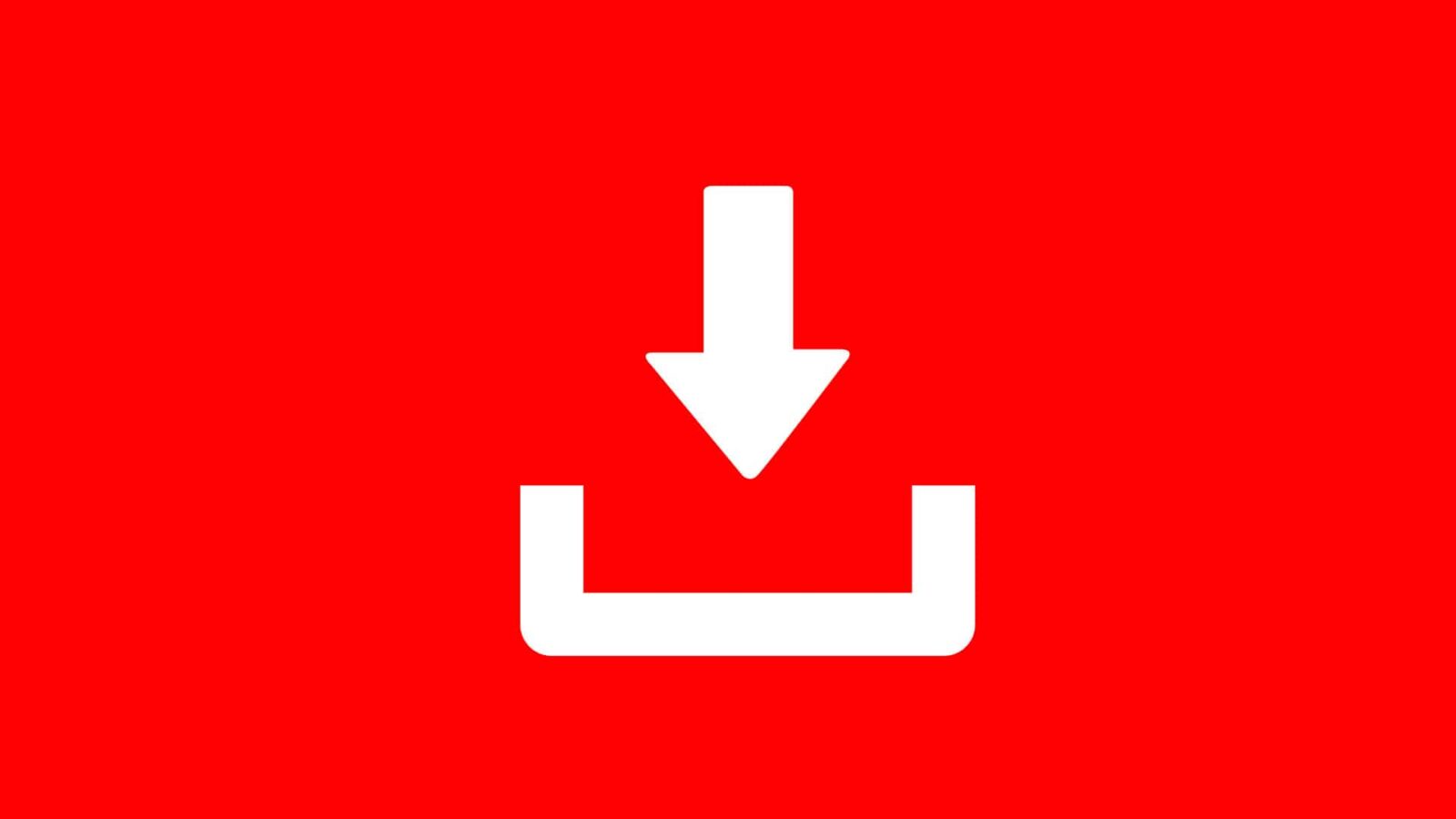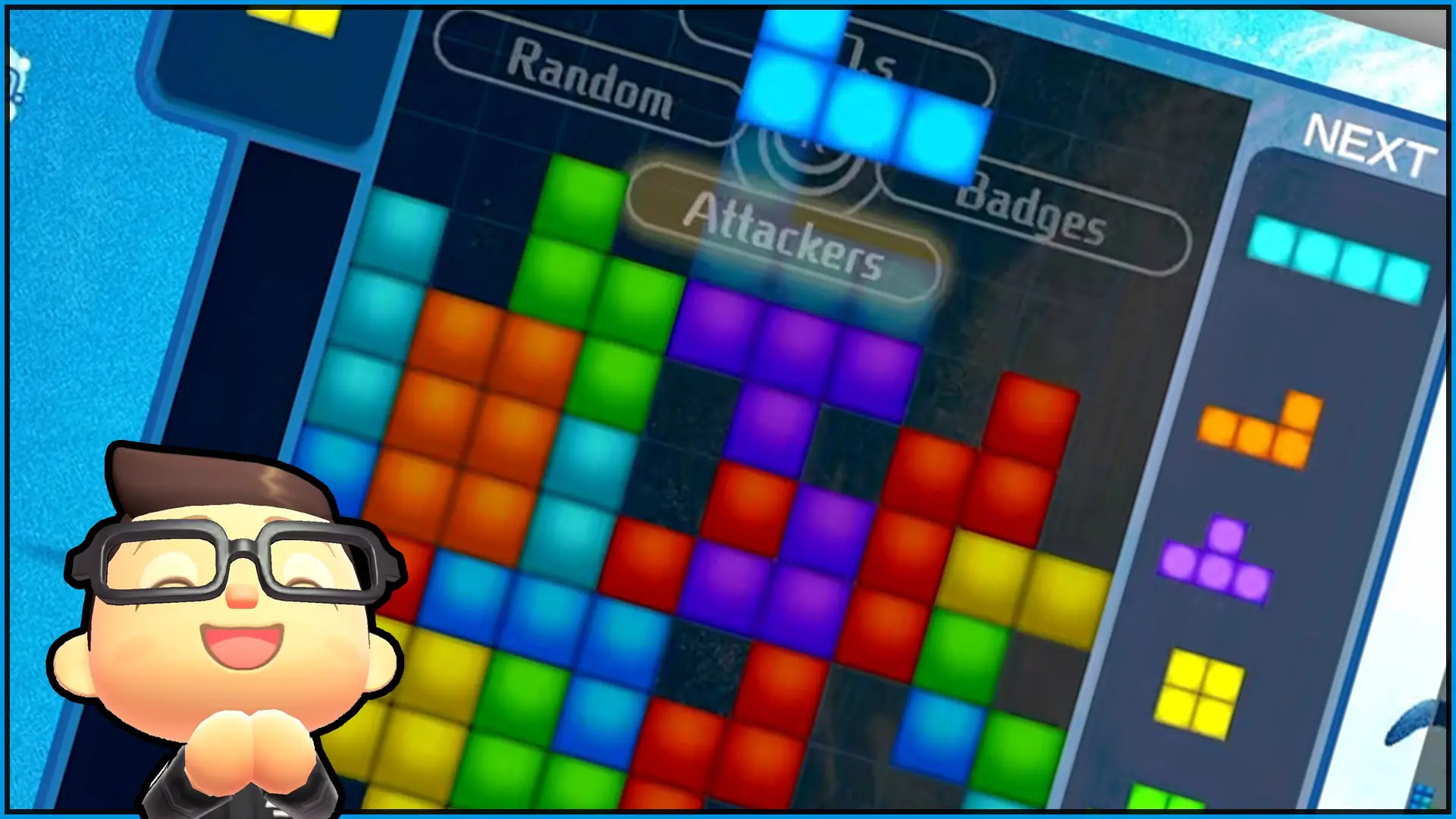Updating electronics can be a hassle. I know I have pulled out my hair in frustration many times, trying to update electronics in the past. But I am glad to report that updating your Nintendo Switch is super easy and will leave you with a full head of hair.
Update your Nintendo Switch by navigating to the System Settings icon at the bottom of the Nintendo Switch home screen, selecting it, and then scrolling down the list of Systems Settings until you get to the System category. Select the System category and then choose System Update on the right hand side of the screen.
I told you updating the Nintendo Switch was fast and easy.
But if you would like a more detailed explanation, continue reading this handy guide.
I will explain many important details about updating Nintendo Switch including
- Why should you update your Nintendo Switch?
- What you need to know about updating your Nintendo Switch
- How to update your Nintendo Switch: Step-By-Step
This handy guide provides a lot of useful info just for you.
Why should you update your Nintendo Switch?
Nintendo Switch–like all modern electronics–requires updates for users to have the latest and greatest features.
The wizards at Nintendo are constantly tweaking settings behind the scenes to improve the user experience which leads to many system updates being rolled out over time.
These updates add features the Nintendo Switch did not originally have.
Some features added by past Nintendo Switch updates include the ability to record video clips, robust online features, and overall stability tweaks to ensure your Nintendo Switch remains at peak performance.
Past features and improvements added by Nintendo Switch system updates
- Video Clip recording function
- Sharing Album content to Facebook and Twitter
- The ability to format your microSD memory card
- Resolved issues regarding game updates failing
- Allowing the use of Nintendo Switch Pro Controllers via wired connection
- The ability to find lost paired controllers
- The addition of dozens of new profile user icons from games such as ARMS, Splatoon 2, and New Super Mario Bros. Deluxe
- Nintendo Switch Online functionality
- Game pre-purchase option on Nintendo Switch eShop digital store
- Expanded friend suggestions based on Nintendo Wii U, Nintendo 3DS, Facebook, and Twitter accounts
- And “[g]eneral system stability improvements to enhance the user’s experience”
By ignoring system updates, you would be missing out on all of the improvements that have been added since the Nintendo Switch launched.
Therefore, installing system updates on your Nintendo Switch is a great way to stay up-to-date with features while also remaining safe and secure. Nintendo updates also fix underlying issues that might have popped up from the time you purchased the system.
It is safe to say I highly recommend you update your Nintendo Switch as soon as you can once a new system update has been announced.
How Often Are Nintendo Switch System Updates released?
Nintendo releases updates quite regularly.
Larger updates, that add additional features along with sizable improvements, are designated by whole numbers.
For Example: Large Nintendo Switch system updates include Version 2.0.0, 3.0.0, 4.0.0, and so forth.
Smaller updates, that focus on stability issues, are released more often in between the large system updates.
These updates are designated by decimal points.
For example: Smaller Nintendo Switch system updates include Version 2.1.0, 2.2.0, 3.0.1, and so forth.
Here are the release dates of Nintendo Switch system updates:
- Version 2.0.0 (Released 3/3/2017)
- Version 2.1.0 (Released 3/27/2017)
- Version 2.2.0 (Released 4/17/2017)
- Version 2.3.0 (Released 5/15/2017)
- Version 3.0.0 (Released 6/19/2017)
- Version 3.0.1 (Released 7/31/2017)
- Version 3.0.2 (Released 9/5/2017)
- Version 4.0.0 (Released 10/18/2017)
- Version 4.0.1 (Released 10/25/2017)
- Version 4.1.0 (Released 12/4/2017)
- Version 5.0.0 (Released 3/12/2018)
- Version 5.0.1 (Released 3/26/2018)
- Version 5.0.2 (Released 4/16/2018)
- Version 5.1.0 (released 5/30/2018)
- Version 6.0.0 (Released 9/18/2018)
- Version 6.0.1 (Released 01/29/2018)
- Version 6.2.0 (Released 11/19/2018)
- Version 7.0.0 (Released 1/28/2019)
- Version 7.0.1 (Released 2/18/2019)
- Version 8.0.0 (Released 4/15/2019)
- Version 8.0.1 (Released 4/23/ 2019)
- Version 8.1.0 (Released 6/17/2019)
- Version 9.0.0 (Released 9/9/2019)
- Version 9.0.1 (Released 9/30/2019)
What you need to know about updating your Nintendo Switch
Before you update your Nintendo Switch, however, there are a few important things you should know.
The system update requires internet to download
Nintendo Switch updates require a reliable and stable internet connection to download.
Make sure you are in a location that has secure wireless connectivity when you are downloading your update.
Additionally, an unstable connection may stop your download and require you to re-download the system update at a later time.
The download might take some time to complete
System updates may also take a while to finish downloading.
This is because the update’s file size may be large, depending on what is being added.
That is why I suggest updating your Nintendo Switch when you have ample time. Do not try and rush it by starting it right before you have to go somewhere.
With that said, in my experience, Nintendo Switch system updates usually take between 3 and 10 minutes to finish downloading and installing. Of course it could complete slower or faster, but this has been my average across the numerous system updates in the past.
Lastly, slow internet speeds and unreliable connections can cause system updates to take much longer to finish.
Do not turn off your Nintendo Switch while you are updating
This is very important. DO NOT turn off your Nintendo Switch while it is downloading a system update.
Doing so may corrupt the update file, damaging your Nintendo Switch and preventing it from functioning correctly.
- What is the worst case scenario of turning off your Nintendo Switch while it is updating? Your Nintendo Switch may no longer work and you would have to send it to Nintendo to be fixed.
- What is the best case scenario of turning off your Nintendo Switch while it is updating? Your Nintendo Switch system update file fails to download and you have to re-download it, but nothing happens to your system.
Err on the side of caution and make sure your Nintendo Switch remains on during the update process. This also means you should make sure your Switch has enough power.
This leads me to my next piece of important information.
Make sure you have enough battery power
In order to prevent your Nintendo Switch from turning off during its update process, make sure your system has enough battery power.
Do this by either charging your Nintendo Switch Console until it has 100% battery life before you start updating or by connecting your Switch to a power outlet with the included Nintendo Switch AC Adapter.
A charged Nintendo Switch will go a long way in helping prevent unfavorable outcomes during the update process.
You cannot play games while you are updating
Finally, you will not be able to play games on your Nintendo Switch while it is updating. This is a small price to pay in order to gain all of the great functionality the newest system update brings with it.
But don’t worry: the average time a system update takes to finish—from starting the download to finishing the installation process—is about 3 to 10 minutes (as long as you have a stable and decent internet connection).
I like to update my system when I am at home while I am not anticipating playing a game any time soon. This allows me to finish the process without it preventing me from gaming later on in the day.
You now have all the information you need regarding the “what” and “why” of updating your Nintendo Switch.
Now, it is time to teach you how to update your system in an easy to follow manner.
How to update your Nintendo Switch: Step-By-Step
1) Turn on your Nintendo Switch.
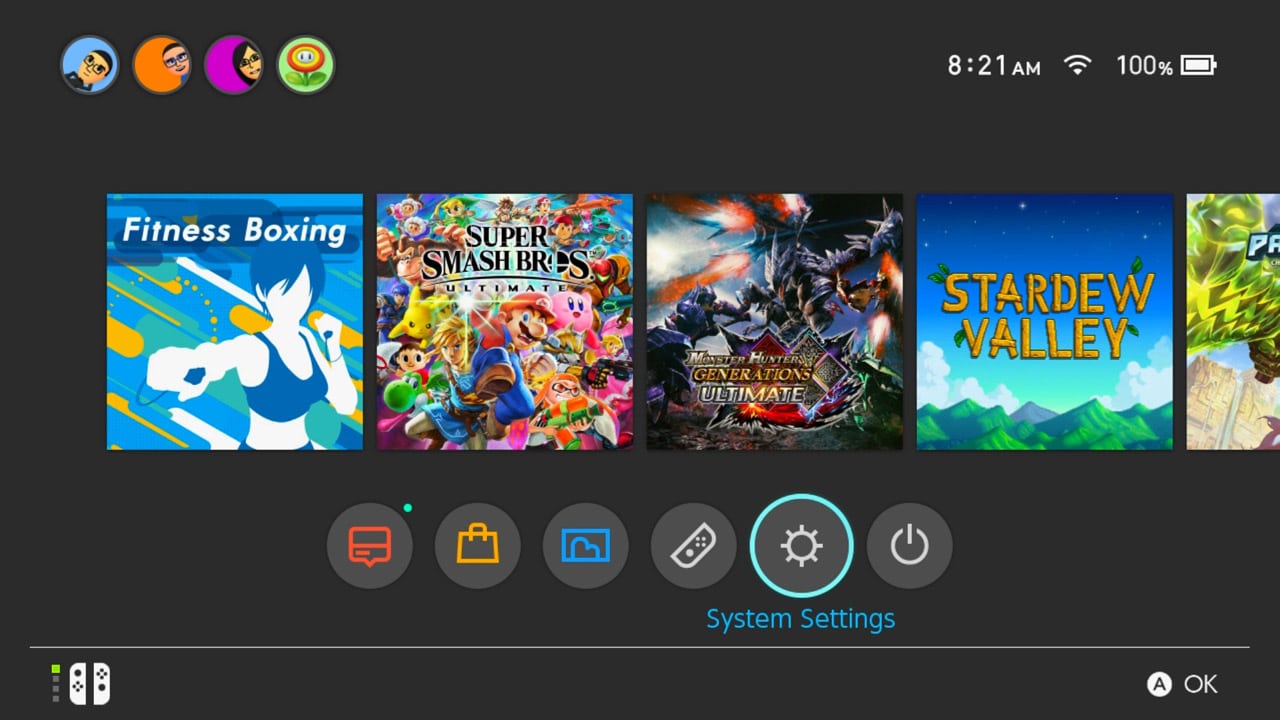
2) Navigate to the Nintendo Switch Home Screen.
3) Navigate to the System Settings icon at the bottom of the screen. System Settings is the “cog wheel” image second from the right.
4) Press the A button while the System Settings icon is selected. You will be taken to the System Settings screen.
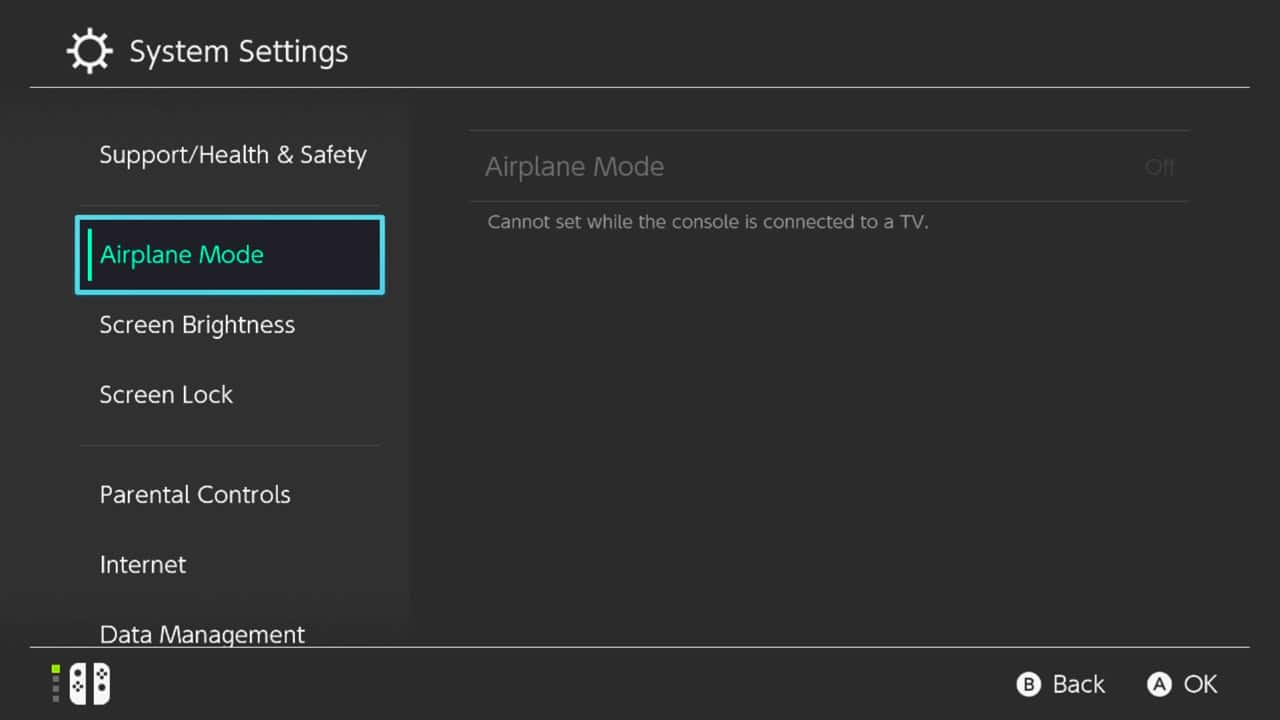
5) Select the Airplane Mode category on the left side of the screen. Make sure Airplane Mode is turned off. Turning Airplane Mode off will turn on your Nintendo Switch’s wireless connectivity.
6) Connect to a trusted and reliable wireless internet connection.
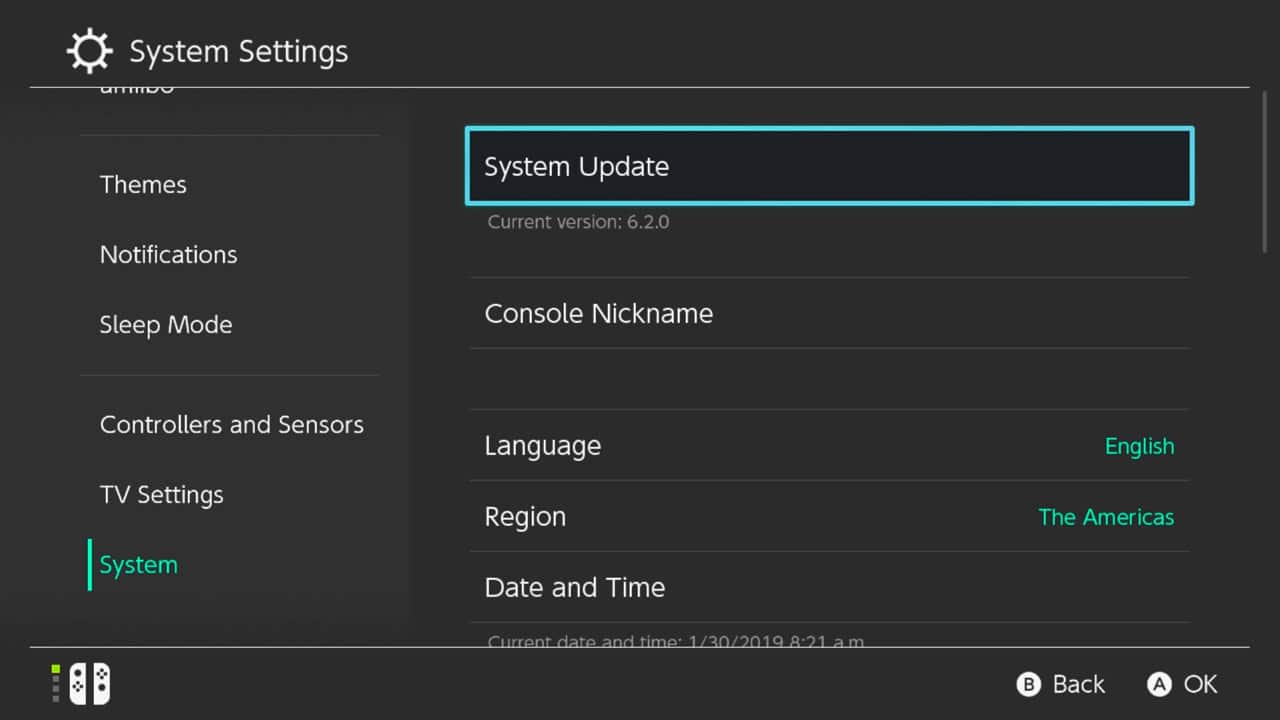
7) Scroll down the list of System Settings until you get to the System category.
8) Navigate to the right of the screen and select System Update.
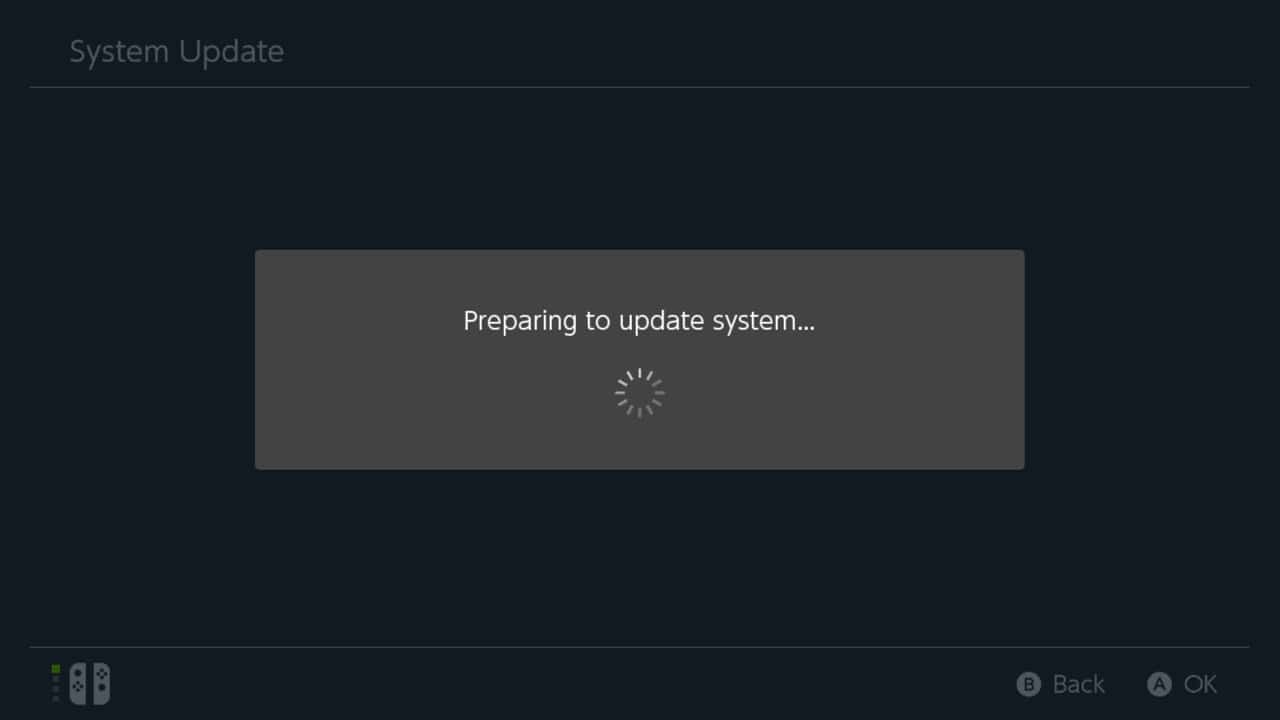
9) Wait for the Nintendo Switch to fetch the download.
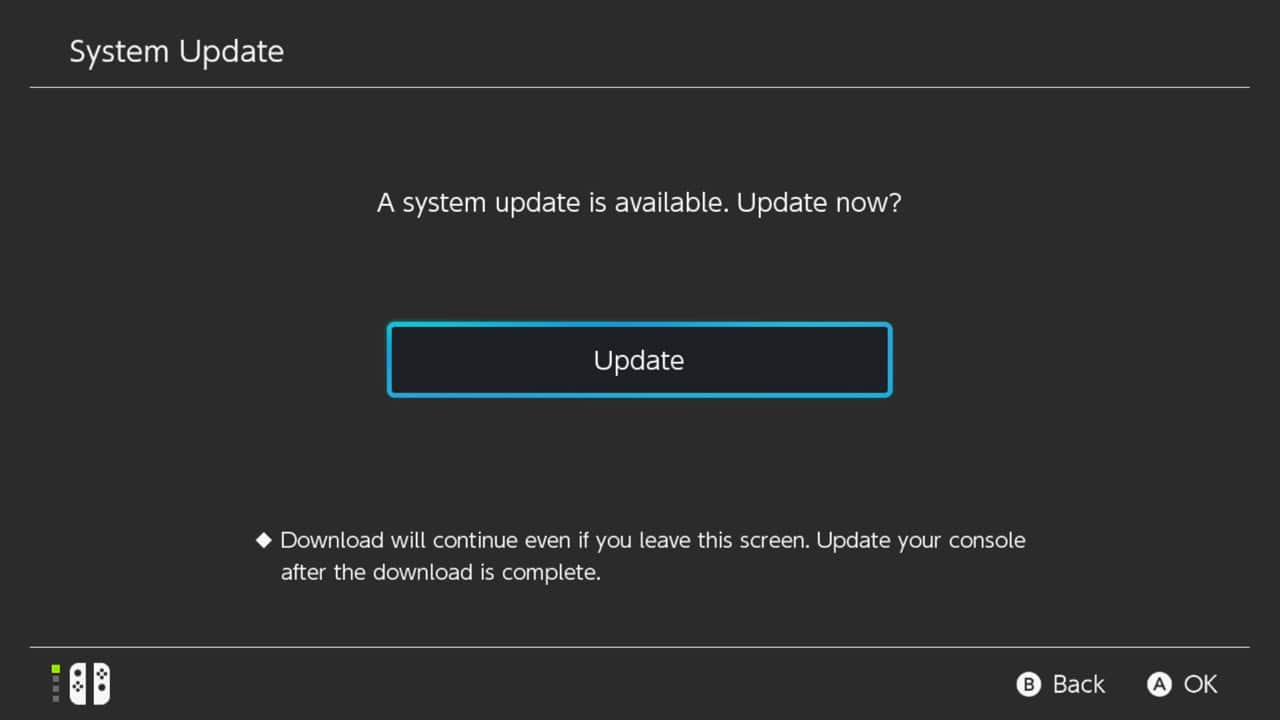
10) A confirmation screen will appear. Select Update and press the A button.
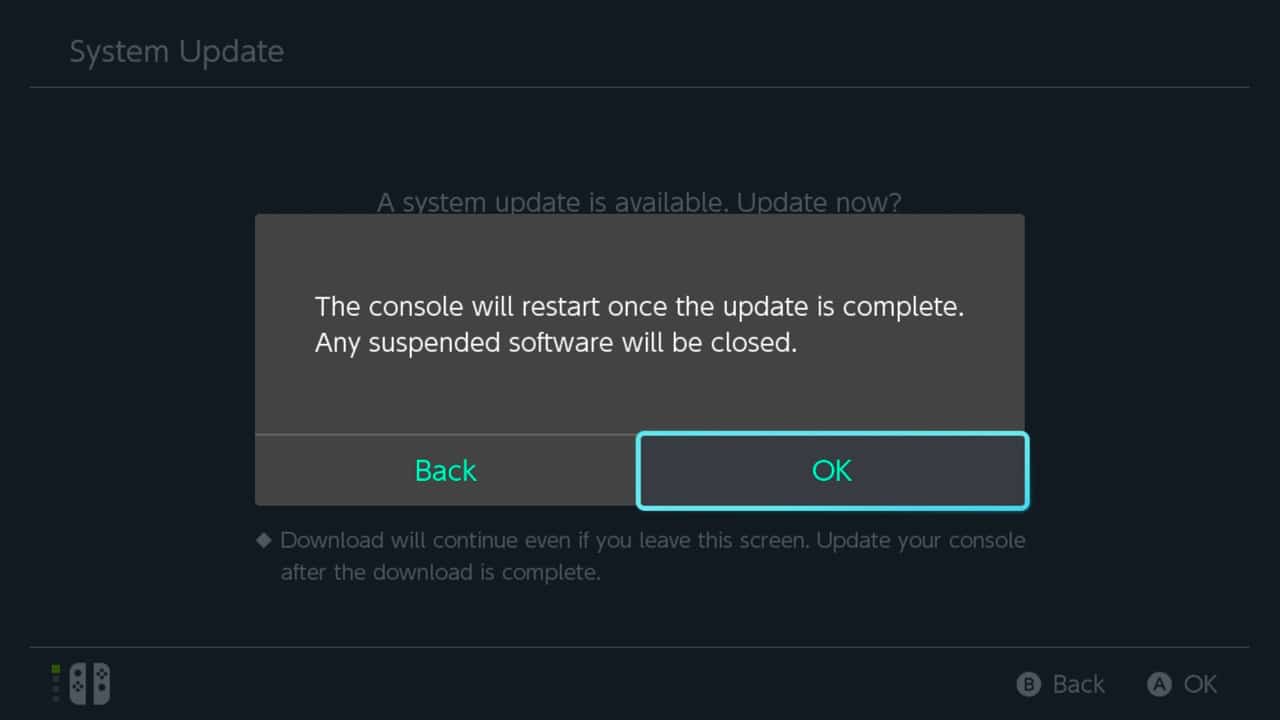
11) A second confirmation screen will appear. Select OK.
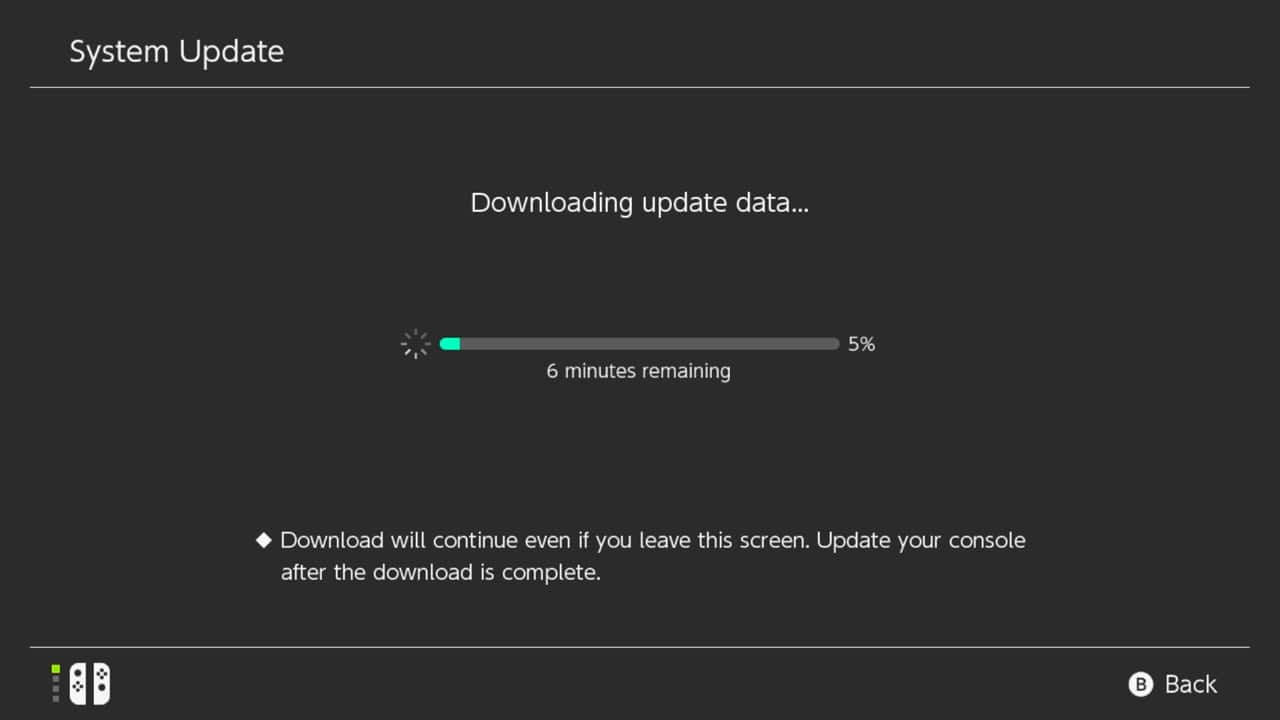
12) Your Nintendo Switch will begin the download process.
13) Once the system update has been downloaded, your Nintendo Switch will restart.
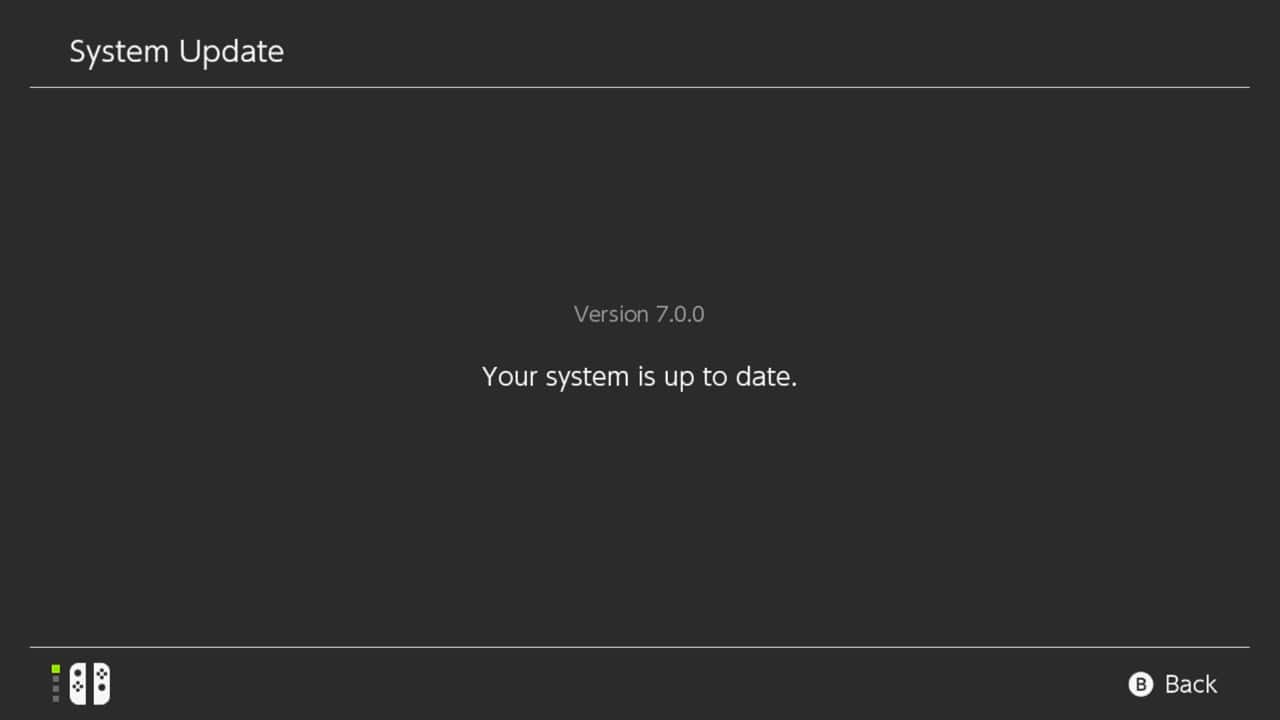
14) You have successfully updated your Nintendo Switch. Congratulations!
Conclusion
Updating your Nintendo Switch is an easy task as long as you know what to do, what not to do, and how to update your system.
I am glad I could help you complete this process and update your Nintendo Switch to the latest and greatest version available.
If you ever forget how to update your Nintendo Switch, revisit this guide whenever you need a refresher.