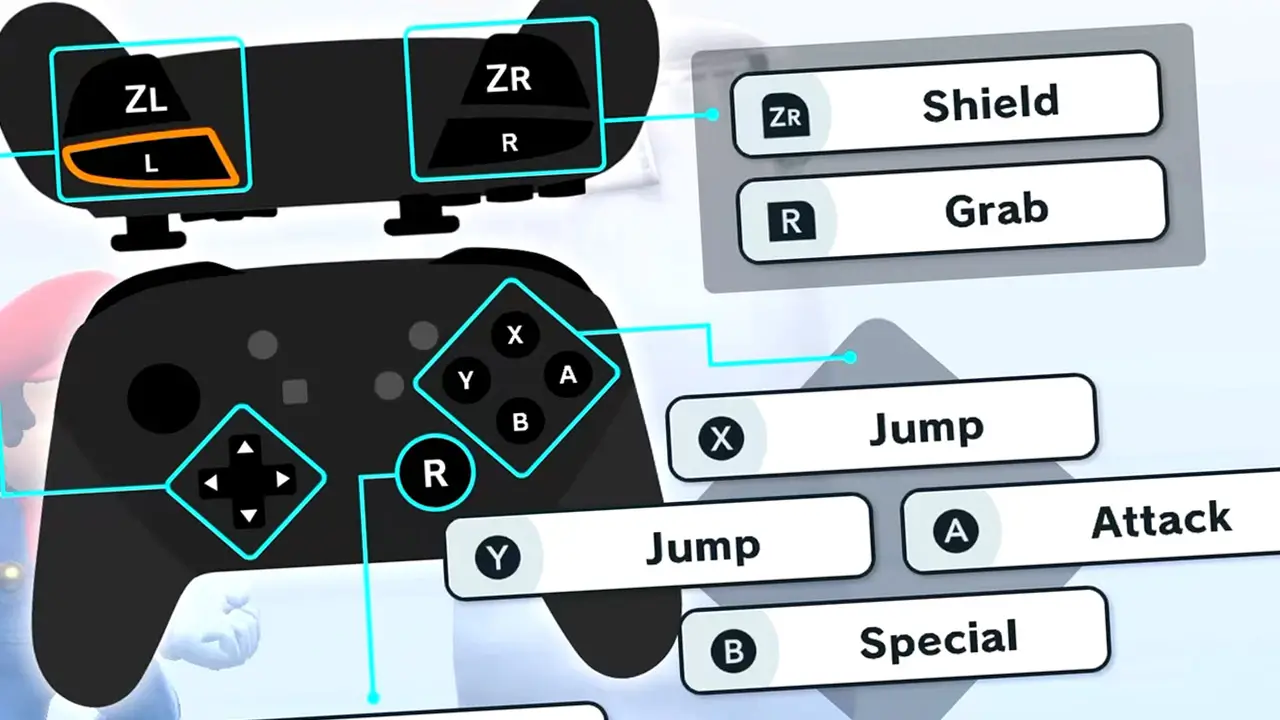Thank you for clicking on and reading this Super Smash Bros. Ultimate guide. I will do my best to help you.
Super Smash Bros. Ultimate for Nintendo Switch has simple controls that are relatively easy to understand. And today, I’ll explain what each button does in Super Smash Bros. Ultimate with an overview of the game’s controls.
Super Smash Bros. Ultimate’s Default control scheme sets X and Y buttons for Jump, the B button for Special attacks, the A button for standard Attack, L and R buttons for Grab holds, ZL and ZR buttons for Shield, and the directional buttons for Taunts.
Additionally, the left analog stick is used for character movement in Super Smash Bros. Ultimate and allows jumping by titling upward while the right analog stick is used for powerful “Smash Attacks”.
Super Smash Bros. Ultimate allows players to customize controls
These default controls represent how Super Smash Bros. Ultimate is played when using the Nintendo Switch in handheld mode, a pair of Nintendo Joy-Con Controllers, or a Nintendo Switch Pro Controller.
Keep in mind Super Smash Bros Ultimate allows for the player to customize these controls to their liking.
Now, let’s take a closer look at what each button does in Super Smash Bros. Ultimate with explanation and pictures to help you better understand.
NOTE: TendoSource is supported by readers like you. We participate in affiliate programs (including Amazon Services LLC Associates Program) designed to provide a means for us to earn fees by linking affiliated sites at no extra cost to you. This allows us to continue creating quality guides while keeping the site running.
- Super Smash Bros. Ultimate Default Controls Explained
- Super Smash Bros. Sideways Joy-Con And Nintendo GameCube Controls Detailed
- Super Smash Bros. Ultimate Sideways Joy-Con Controls
- Super Smash Bros. Ultimate Nintendo GameCube Controls
- How To Access Super Smash Bros. Controls Menu
- How To Get Super Smash Bros. Ultimate
- More Great Nintendo Tutorials To Enjoy!
- Newest Nintendo Headlines
Super Smash Bros. Ultimate Default Controls Explained
Super Smash Bros. Ultimate’s controls consist of jumping, attack, using special attacks, grabbing, shielding, and taunting. Each action is assigned to its own button on the Nintendo Switch controller along with movement and strong attacks assigned to the two analog sticks.
| Super Smash Bros. Ultimate Button Actions |
|---|
| Jump |
| Attack |
| Special Attack |
| Shield |
| Grab |
| Taunt |
| Move |
| Strong “Smash Attack” |
The default controls in Super Smash Bros. Ultimate represents how the game is played when using the Nintendo Switch in handheld mode, dual Nintendo Switch Joy-Con controllers, or a Nintendo Switch Pro Controller.
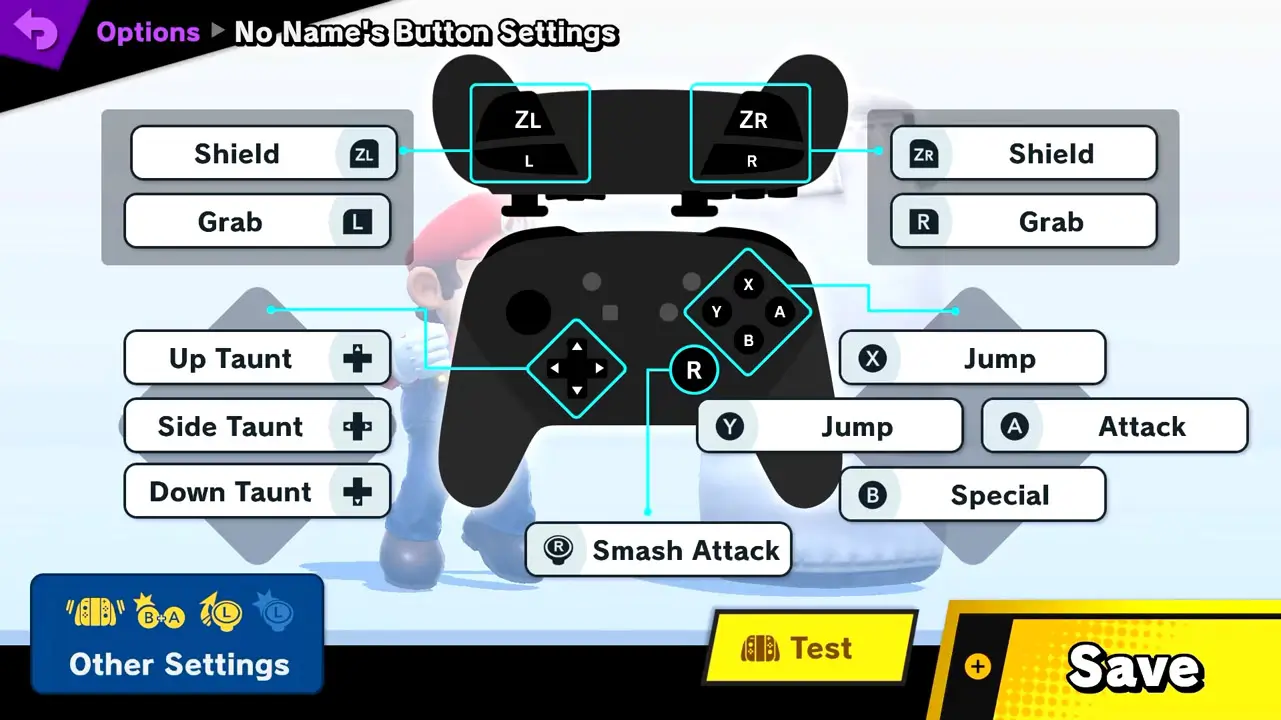
When using Super Smash Bros. Ultimate’s default controls
- the X and Y buttons are used for jumping
- the B button is used for special attacks
- the A button is used for standard attacks
- the L and R controller shoulder buttons are used grabbing opponents
- the ZL and ZR controller shoulder buttons are used for shielding
- and the directional buttons are used for taunting
Check out this table for a quick reference for what each button does in Super Smash Bros. Ultimate under the game’s default control scheme.
Super Smash Bros. Ultimate Default Controls Table
| Button | Action |
|---|---|
| Y | Jump |
| X | Jump |
| B | Special |
| A | Attack |
| L | Grab |
| R | Grab |
| ZL | Shield |
| ZR | Shield |
| Directional Buttons | Taunt |
| Left Analog | Move |
| Right Analog | Smash Attack |
Character movement is controlled by tilting the left analog stick while performing quick strong attacks (called Smash Attacks) are performed by tilting the right analog stick.
Additionally, Super Smash Bros. Ultimate has two other default control schemes that are used with alternate controllers.
Super Smash Bros. Sideways Joy-Con And Nintendo GameCube Controls Detailed
Super Smash Bros Ultimate also allows players to use a single Nintendo Switch Joy-Con controller on its side to control the game or even a Nintendo GameCube controller.
Let’s now take a look at how the Sideways Joy-Con and Nintendo GameCube controls work in Super Smash Bros. Ultimate.
Super Smash Bros. Ultimate Sideways Joy-Con Controls

Super Smash Bros. Ultimate’s controls change when using a single Nintendo Switch Joy-Con on its side.
The default control scheme for Sideways Joy-Con sets
- jumping to the Left and Up directional buttons
- special attacks to the Down directional button
- standard attacks to the right directional button
- grabbing to the SL button
- shielding to the SR button
Check out this table for a quick reference for what each button does in Super Smash Bros. Ultimate under the game’s Sideways Joy-Con control scheme.
Super Smash Bros. Ultimate Sideways Joy-Con Controls Table
| Button | Action |
|---|---|
| Left Directional button | Jump |
| Up Directional button | Jump |
| Down Directional button | Special |
| Right Directional button | Attack |
| SL | Grab |
| SR | Shield |
Keep in mind that using a single Nintendo Switch Joy-Con on its side prevents taunting in the default control scheme due to the controller’s lack of buttons.
Otherwise, Super Smash Bros. Ultimate can be played perfectly fine with a single Nintendo Switch Joy-Con controller.
Wally’s Game Experience
Wally, here (author and founder of TendoSource)!
I personally find playing Super Smash Bros. Ultimate with a single Joy-Con a bit cramped. I have rather large hands so the tiny Joy-Con controller on its side makes it a bit difficult for me to find comfort for long duration.
Try out the control method for yourself but be mindful of your hand size.
Super Smash Bros. Ultimate Nintendo GameCube Controls
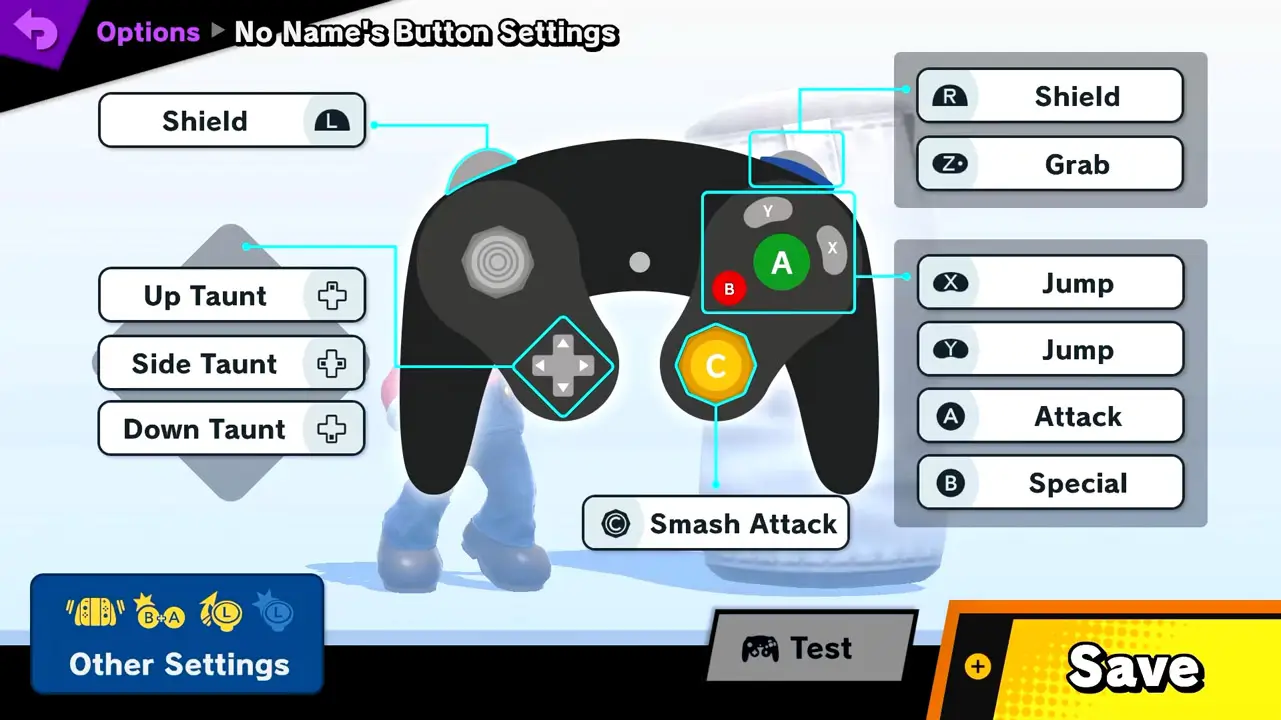
Super Smash Bros. Ultimate’s controls change when using a a Nintendo GameCube controller.
The default control scheme for Nintendo GameCube controllers sets
- jumping to the X and Y buttons
- special attacks to button
- standard attacks to the A button
- grabbing to the Z button
- shielding to the L and R buttons
- taunting to the directional pad
Check out this table for a quick reference for what each button does in Super Smash Bros. Ultimate under the game’s Nintendo GameCube control scheme.
Super Smash Bros. Ultimate Nintendo GameCube Controls Table
| Button | Action |
|---|---|
| Y | Jump |
| X | Jump |
| B | Special |
| A | Attack |
| L | Shield |
| R | Shield |
| Z | Grab |
| Directional Pad | Taunt |
| Left Analog | Move |
| Right Analog | Smash Attack |
How To Access Super Smash Bros. Controls Menu
If you’re wondering how to access, view, and modify controls in Super Smash Bros. Ultimate, I have you covered!
Access Super Smash Bros. Ultimate’s controls menu by loading the game’s main menu screen, navigating to the settings pane, select Options, choose Controls, and select a profile.
You’ll now be on Super Smash Bros. Ultimate’s control type screen.
From here, you can view or customize controls for each controller type used in Super Smash Bros. Ultimate.
1) Start At Super Smash Bros. Ultimate’s Main Menu
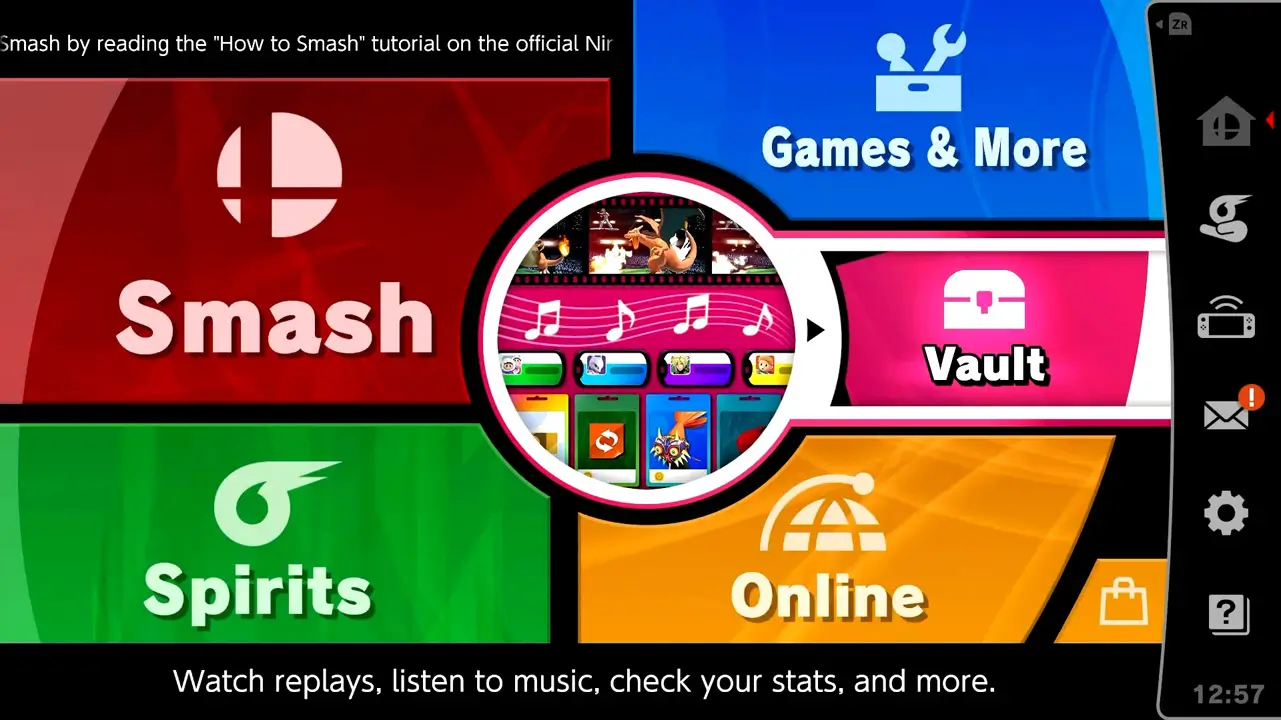
Load Super Smash Bros. Ultimate’s main menu by simply starting the game.
2) Navigate To Super Smash Bros. Ultimate’s Setting Pane
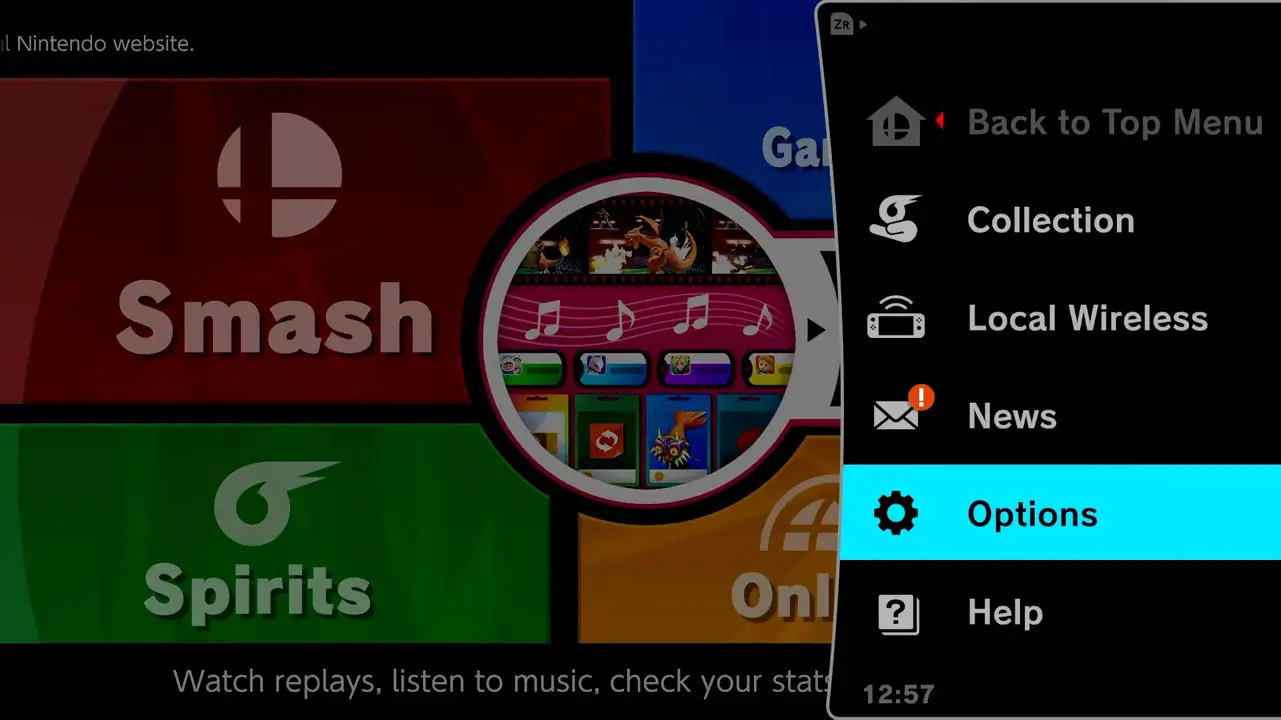
Press the ZR button (default controls) or navigate to the right of the screen with analog inputs/directional button inputs.
Super Smash Bros. Ultimate’s secondary settings menu will appear on screen.
3) Select The Options Menu
Navigate down to the Options menu and select it.
Press the confirm button (A button by default) to be taken to the Options screen.
4) Choose The Controls Menu
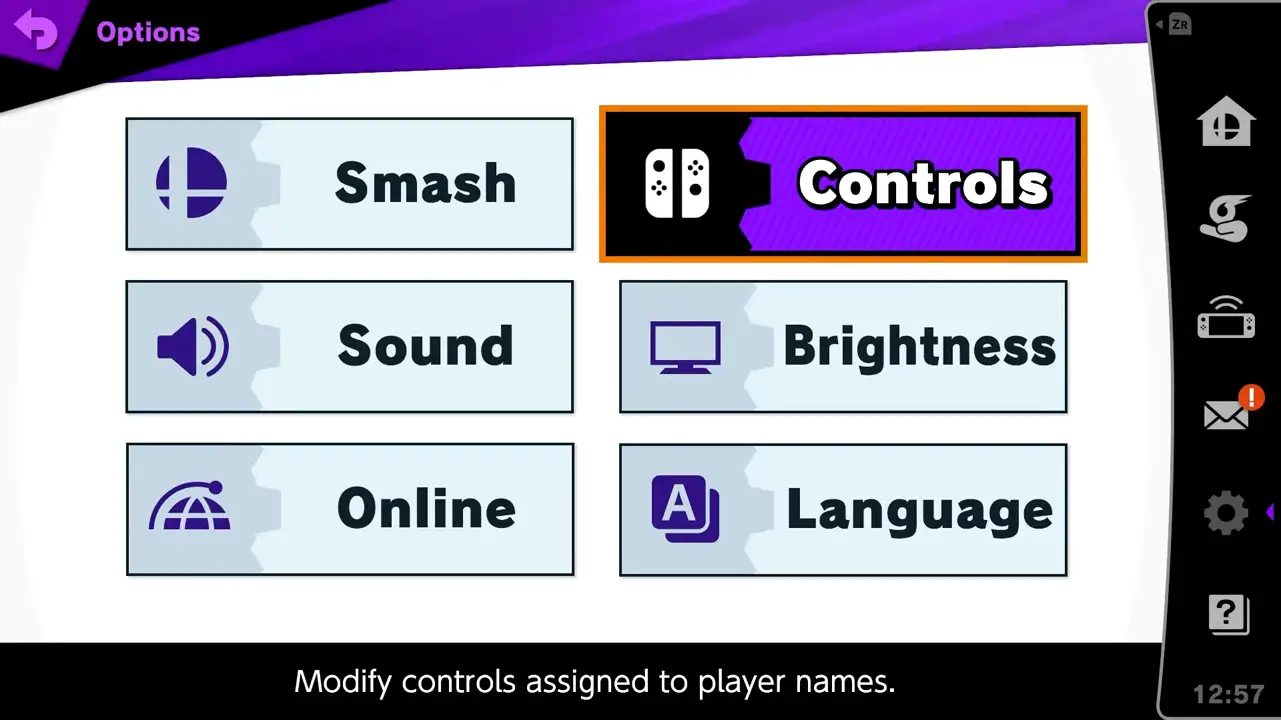
Navigate to Controls and select it.
Press the confirm button (A button by default) to be taken to the profile selection screen.
5) Select A Profile To View Or Modify Controls
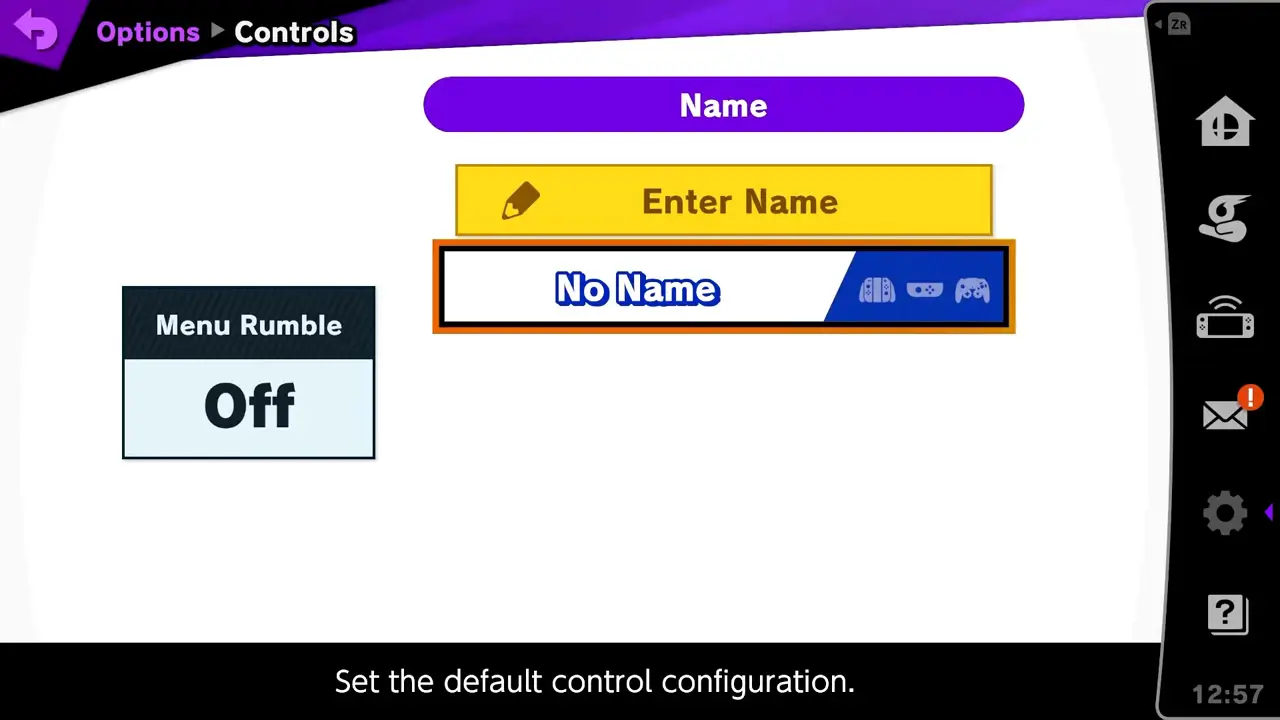
Select the profile you want to view or modify controls.
You may also create a new profile.
To view or modify default controls, select No Name profile.
Press the confirm button (A button by default) to be taken to the button settings screen.
6) Select A Control Type To Modify

Select a control type to view or customize.
Congrats! You know now how to view and edit Super Smash Bros. Ultimate controls like a pro. I’m proud of you!
How To Get Super Smash Bros. Ultimate
I bet you’re looking to play or gift Super Smash Bros. Ultimate now that you know a bit more about the game.
Super Smash Bros. Ultimate is only available on Nintendo Switch since it is made by Nintendo.
Personally, I have played Super Smash Bros. Ultimate for nearly 300 hours and I still have so much more to do and unlock.
Super Smash Bros. Ultimate is the perfect single and multiplayer game for all ages
I’ve beaten the game’s adventure mode, played countless matches against others online, and have played against friends and coworkers in person and Super Smash Bros. Ultimate has provided some of the most fun on the Nintendo Switch I have ever had.
The game is great for all ages and is stuffed with content and things to do, alone or with friends.
Please feel free to use my Amazon affiliate links to view Super Smash Bros. Ultimate availability on Amazon by clicking here or by using the links below.
Doing so helps me earn at no cost to you which supports the ongoing creation of awesome free game guides (just like this one).
Super Smash Bros. Ultimate Links
PHYSICAL: Super Smash Bros. Ultimate Nintendo Switch
DIGITAL: Super Smash Bros. Ultimate Nintendo Switch
DLC 1: Super Smash Bros. Ultimate Fighter Pass 1
DLC 2: Super Smash Bros. Ultimate Fighter Pass 2
LIMITED EDITION CONSOLE: Super Smash Bros. Ultimate + Nintendo Switch OLED Bundle
You can also visit Nintendo’s official Super Smash Bros. Ultimate’s website by clicking here.
I hope you enjoy Super Smash Bros. Ultimate for Nintendo Switch just as much as I have!
More Great Nintendo Tutorials To Enjoy!
I hope you enjoyed learning all about Super Smash Bros. Ultimate’s controls and what each button does in this handy guide.
Bookmark TendoSource to never miss another Super Smash Bros. related guide again.
Now, enjoy even more great Nintendo related articles on TendoSource.
Images credited. All others owned by Nintendo or respective owners. Screenshots taken by me.