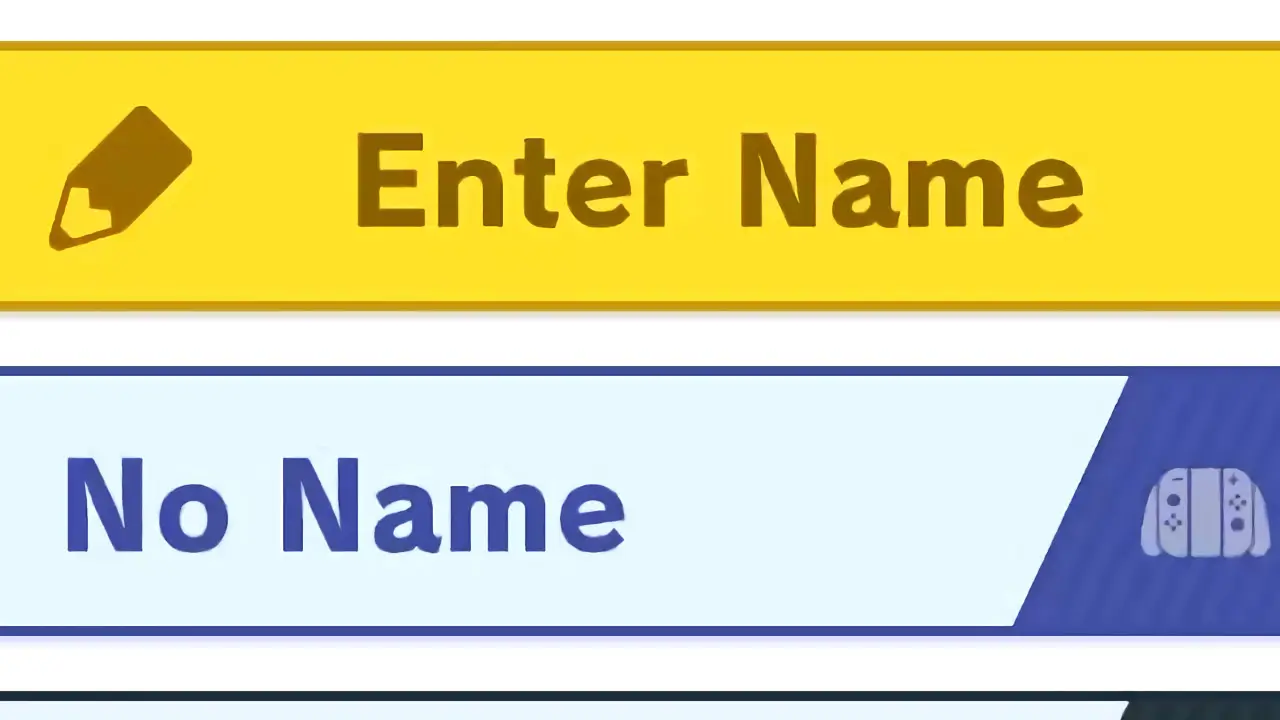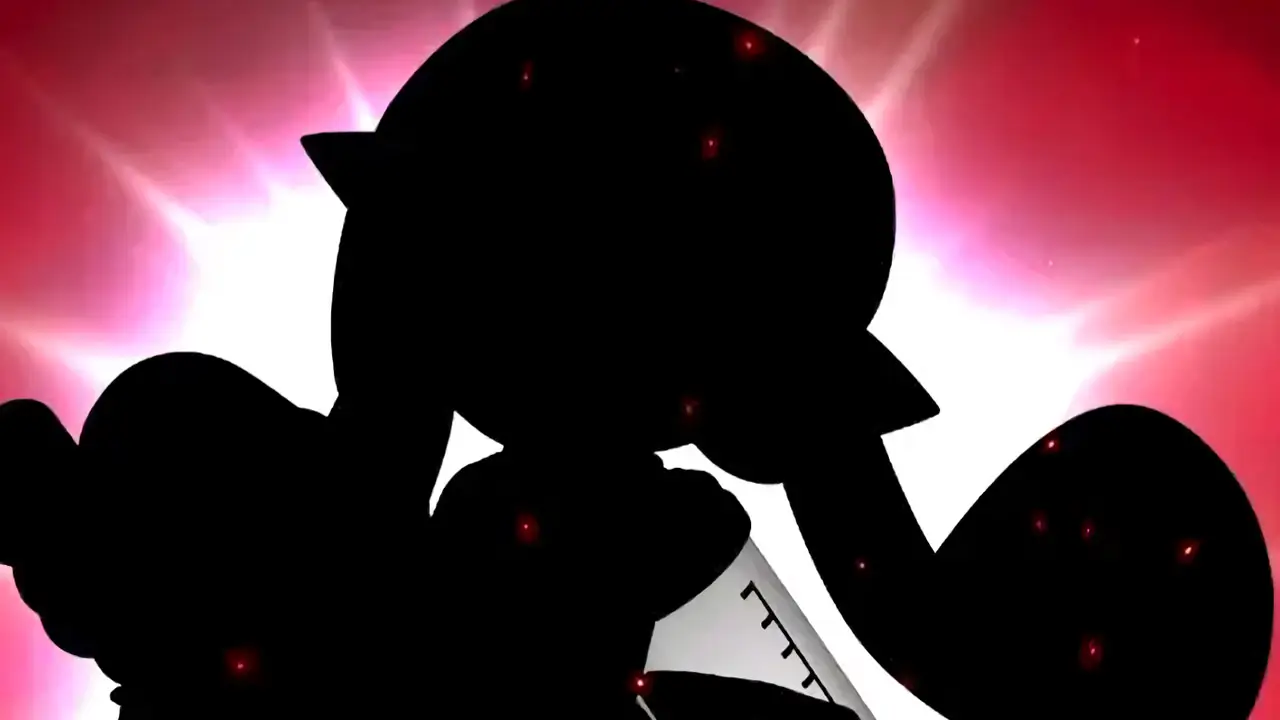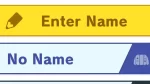Thanks for reading this Super Smash Bros. Ultimate guide on TendoSource!
Today, I’m going to help you learn how to access the Name Entry option to create unique player name profiles for each person playing Super Smash Bros. Ultimate.
Accessing Super Smash Bros. Ultimate’s Name Entry option to create individual name profiles for each person only requires a few easy steps: navigate to the Options pane from the main menu, select Controls, choose Enter Name, and enter a preferred nickname up to 10 characters in length.
Then, simply select your newly created player name profile at the fighter select screen whether you’re playing online, offline, Classic Mode, Smash, or any other battle mode in the game.
Creating player name profiles is pretty easy once you know how it’s done and provides a host of benefits while playing the game.
Benefit Of Creating Player Name Profiles In Super Smash Bros. Ultimate
Creating player name profiles provides each Super Smash Bros. Ultimate player with nifty benefits.
Player Name Profiles Save Controls
Each player name profile saves customized control schemes.
A single profile saves customized controls individually for Nintendo Switch controllers, Nintendo Switch Joy-Con controllers held sideways, and Nintendo GameCube controllers.
Even better, a player profile name profile’s controls can be customized and tweaked after it’s created if a player desires.
Player Name Profiles Save Player Data
Select a player name profile at the fighter select screen to start accumulating a wealth of battle data each time you play.
Statistics collected and saved to your player name profile include the number of times you knocked out an opponent to the number of items you picked up and much more.
Over 36 data categories are saved for each of the more than 80 characters in the game.
Data will be collected, updated, and stored for any fighter used as long as a profile name is selected before battle.
Multiple Player Name Profiles Can Be Created
Multiple player name profiles can be saved allowing each human player their own unique nickname to use while playing.
Saving player names allows friends, family, play groups, and tournament participants to each have their own personalized nickname and controls saved.
Doing so makes jumping into a game quicker and more enjoyable for players.
It also helps players identify their characters (who they are, where they are on-screen, etc.) when matches get chaotic, as player name profiles hover over each fighter in battle when used.
Players simply have to select their player name profile and star smashing.
Player Name Profiles Can Be Used In Most Game Modes
Super Smash Bros. Ultimate allows player name profiles to be used in every battle mode, online and offline.
You can relax knowing your nickname and customized controls can be used no matter what mode you prefer.
Now, continue reading for a detailed picture guide of how to access Name Entry to create unique profile names for each player in Super Smash Bros. Ultimate!
NOTE: TendoSource is supported by readers like you. We participate in affiliate programs (including Amazon Services LLC Associates Program) designed to provide a means for us to earn fees by linking affiliated sites at no extra cost to you. This allows us to continue creating quality guides while keeping the site running.
- Benefit Of Creating Player Name Profiles In Super Smash Bros. Ultimate
- How To Create Player Name Fighter Profiles In Super Smash Bros. Ultimate (Nintendo Switch)
- 1) Access Super Smash Bros. Ultimate’s Main Menu
- 2) Load The Secondary Settings Pane By Pressing ZR
- 3) Select “Options” From The List Of Menu Choices
- 5) Create A Player Name Fighter Profile
- 6) Name Your Player Fighter Profile
- 7) Customize The Player Name Profile's Controls (Optional)
- 8) Select A Profile At The Fighter Select Screen
- 9) Enjoy Using Your New Player Name Profile
- How Many Player Name Profile Nicknames Can Be Made Using Player Name Entry?
- Can Player Name Profiles Be Changed Or Altered After Being Made?
- Can Two Player Name Profiles With The Same Nickname Be Created?
- Helpful Super Smash Bros. Ultimate Tips You Should Know About
- 1) Unlock Fighters In Classic Mode
- 2) Change Volume And Sound Settings
- 3) Make A Smash Tag Online Profile
- How To Get Super Smash Bros. Ultimate
- More Great Nintendo Tutorials To Enjoy!
- Newest Nintendo Headlines
How To Create Player Name Fighter Profiles In Super Smash Bros. Ultimate (Nintendo Switch)
Super Smash Bros. Ultimate’s player name profiles allow each person a unique nickname and customized control layouts while saving battle data.
These nicknames are used during battle to identify players from each other and outside battle to document detailed battle data.
Important things to note about creating player fighter name profiles in Super Smash Bros. Ultimate’s Classic Mode:
- player name profiles can be up to 10 characters long
- multiple profiles can be made
- each profile stores custom controls
- profile controls can be altered after profile creation
- each profile stores battle data
- profiles can be deleted
*This guide is based on Super Smash Bros. Ultimate [ver. 13.0.2]
*A Nintendo Switch Joy-Con Pair/Nintendo Switch Pro Controller required for this guide
*Button prompts used in this guide are default settings
BEFORE YOU BEGIN
Make sure your Nintendo Switch and controller batteries are charged. This will prevent your controller or console from shutting off.
WHAT YOU’LL NEED
- Super Smash Bros. Ultimate
- a Nintendo Switch
- a controller
DIFFICULTY
- low-med
TIME REQUIRED
- medium-high
1) Access Super Smash Bros. Ultimate’s Main Menu
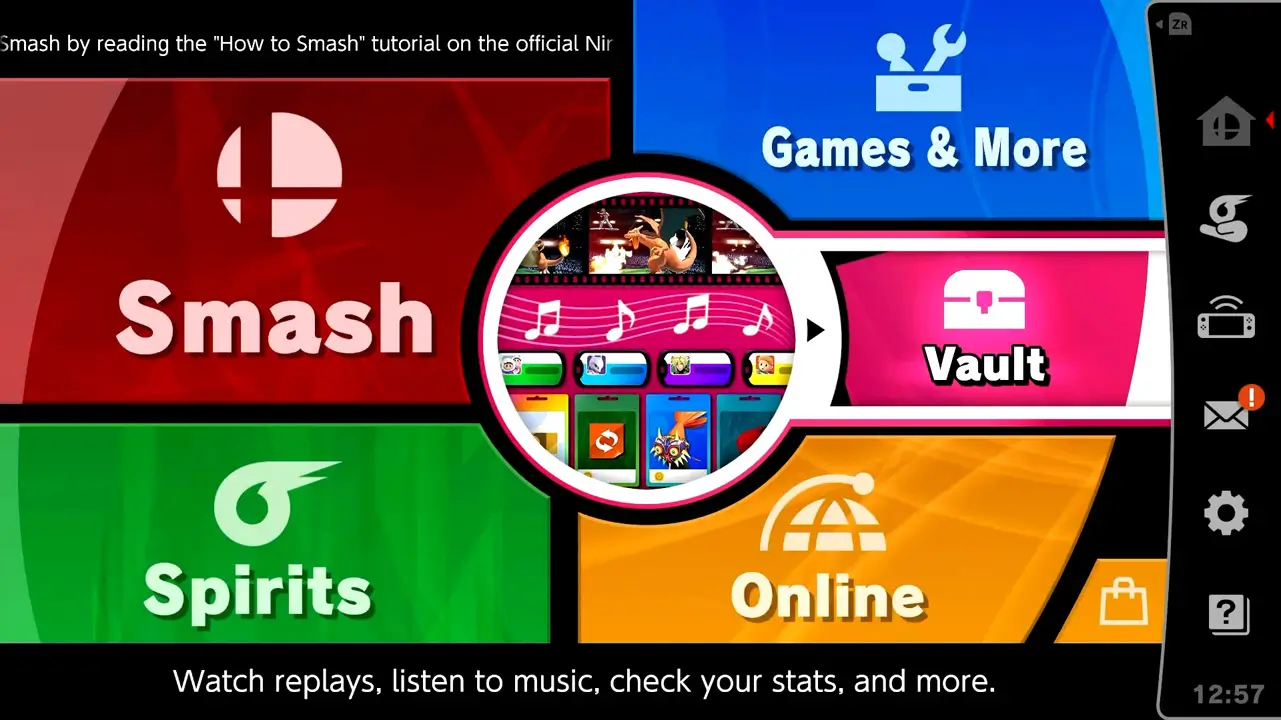
Load Super Smash Bros. Ultimate’s main menu by simply starting the game.
2) Load The Secondary Settings Pane By Pressing ZR
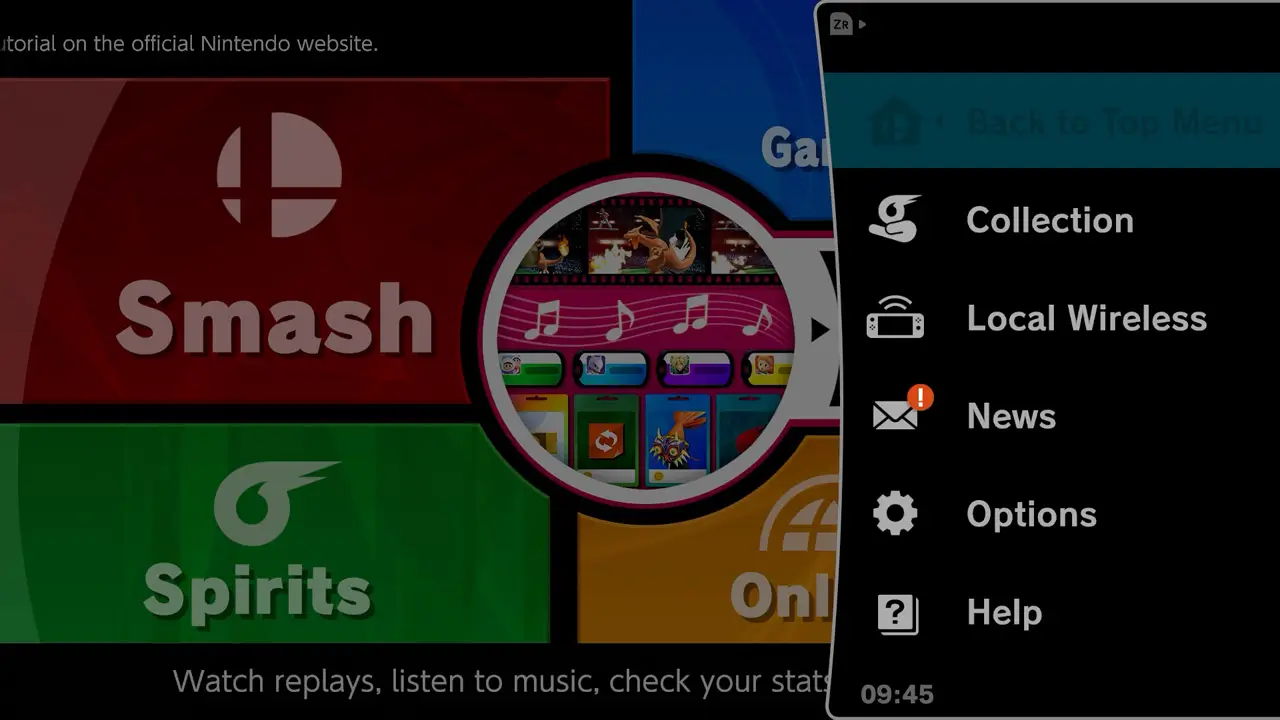
Press the ZR button (default controls) or navigate to the right of the screen with analog inputs/directional button inputs.
Super Smash Bros. Ultimate’s secondary settings menu will appear on screen.
3) Select “Options” From The List Of Menu Choices
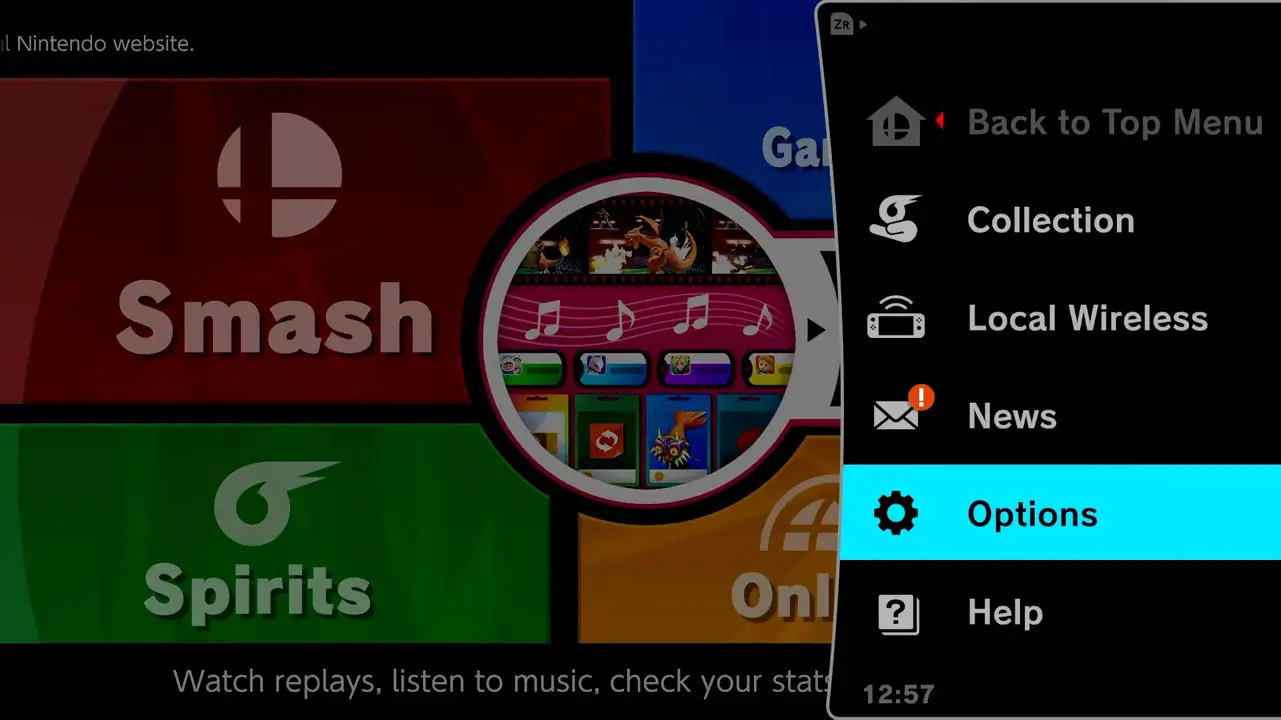
Navigate down to the Options menu and select it.
Press the confirm button (A button by default) to be taken to the Options screen.
4) Choose The Controls Menu
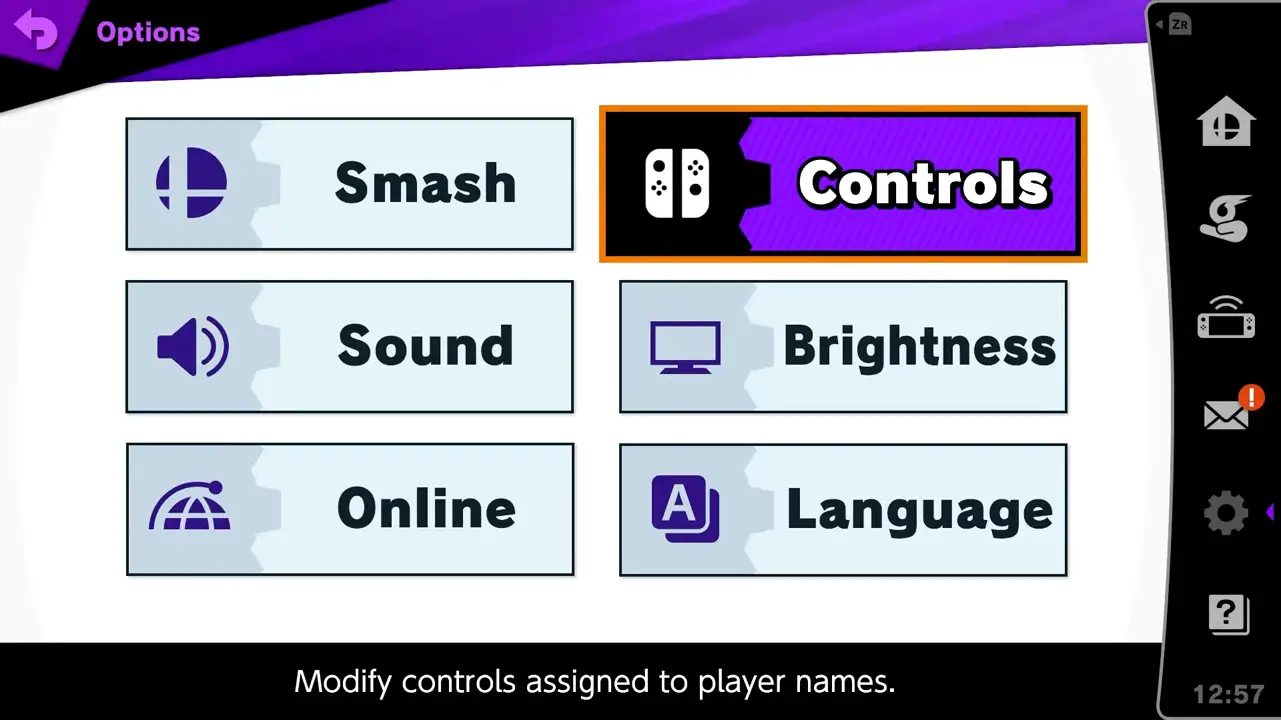
Navigate to Controls and select it.
Press the confirm button to be taken to the player name profile selection screen.
5) Create A Player Name Fighter Profile
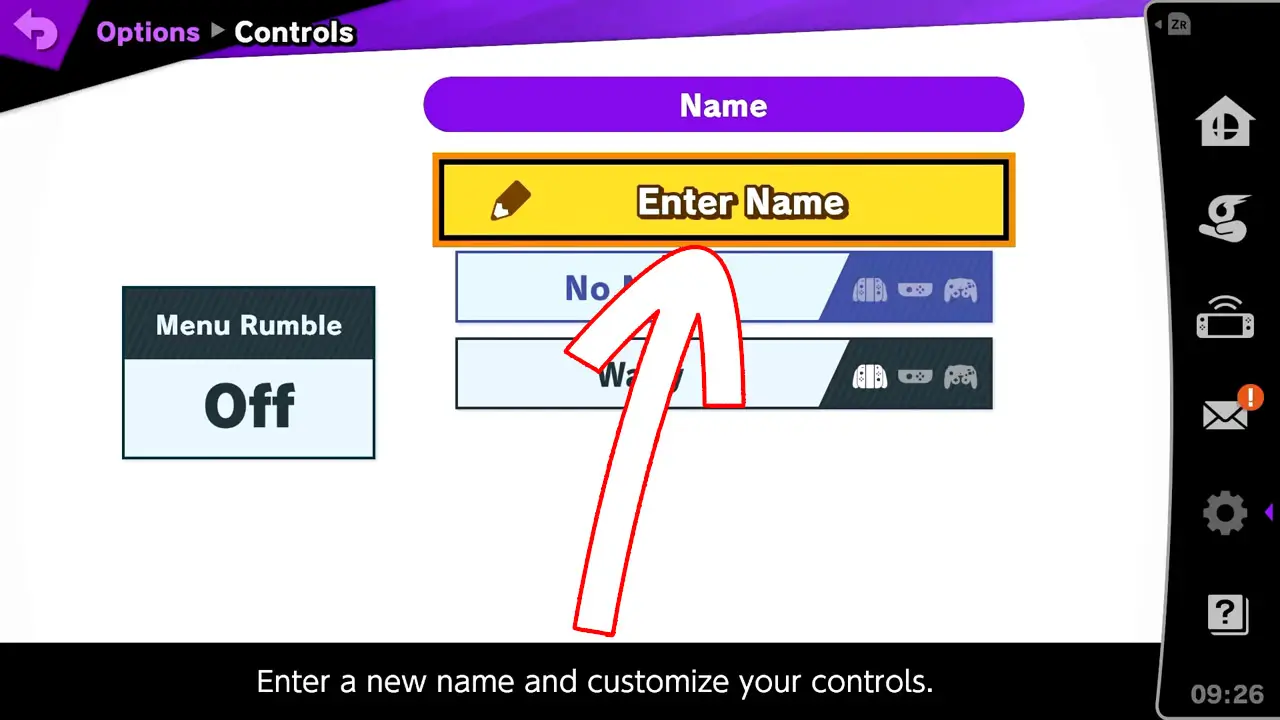
Select Enter Name by using the (left) analog stick or directional buttons.
Press the confirm button to open an on-screen keyboard for name entry.
6) Name Your Player Fighter Profile
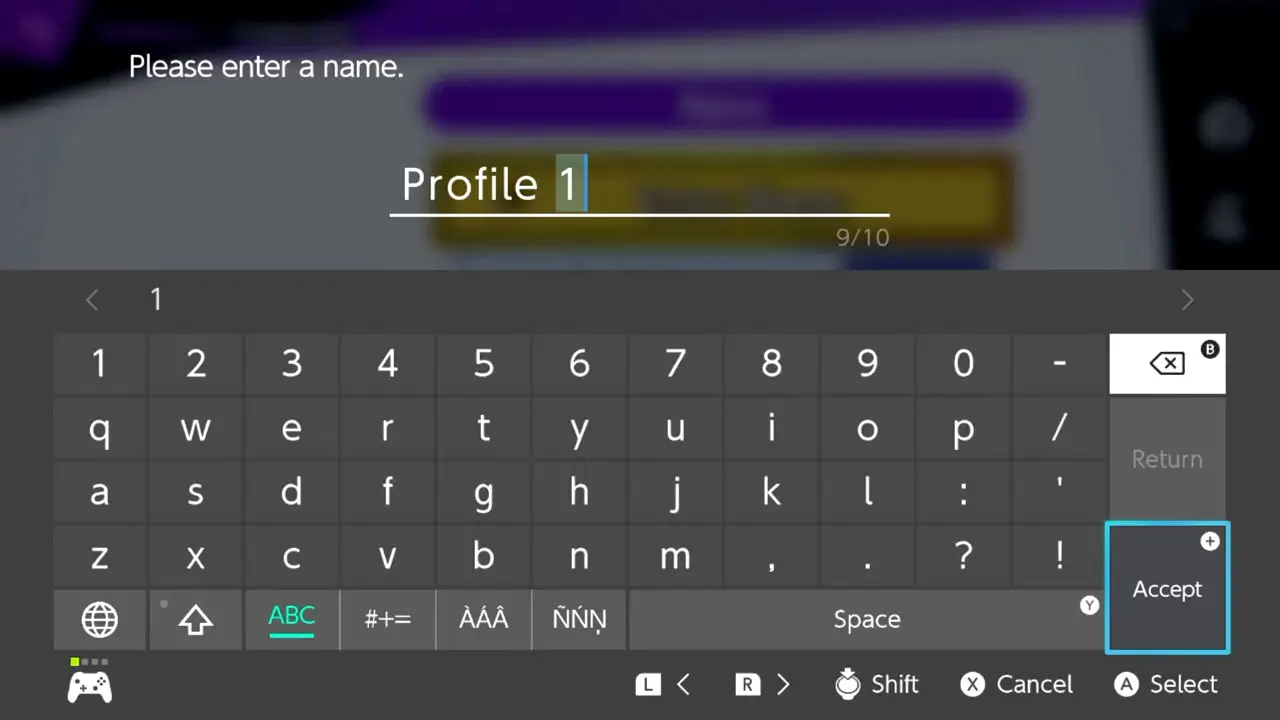
Create a name for your player profile by using the on-screen keyboard.
- Your player name profile can be up to 10 characters in length.
Use your analog stick and directional buttons to choose a character and the confirm button to select it.
- Additional name entry controls are provided on-screen.
Press the + (plus button) one or two times to confirm your player profile name.
NOTE: Your player profile name in Super Smash Bros. Ultimate CANNOT be changed once you have created it so choose your nickname carefully. You will have to create a new player name profile if you wish to use a different name. Player data cannot be transferred to the new profile.
7) Customize The Player Name Profile’s Controls (Optional)

Customize the player name profile’s controls to your liking.
Controls can be customized for each controller type supported in Super Smash Bros. Ultimate:
- Dual Joy-Con/Nintendo Switch Pro Controller
- Sideways Joy-Con
- GameCube Controller
Select a category with the (left) analog stick or directional buttons and press the confirm button to customize controls for a specific controller.
Navigate out of Button Settings, Name Entry, Controls, and return to the main menu by pressing the back button (B by default) as many times as necessary.
8) Select A Profile At The Fighter Select Screen
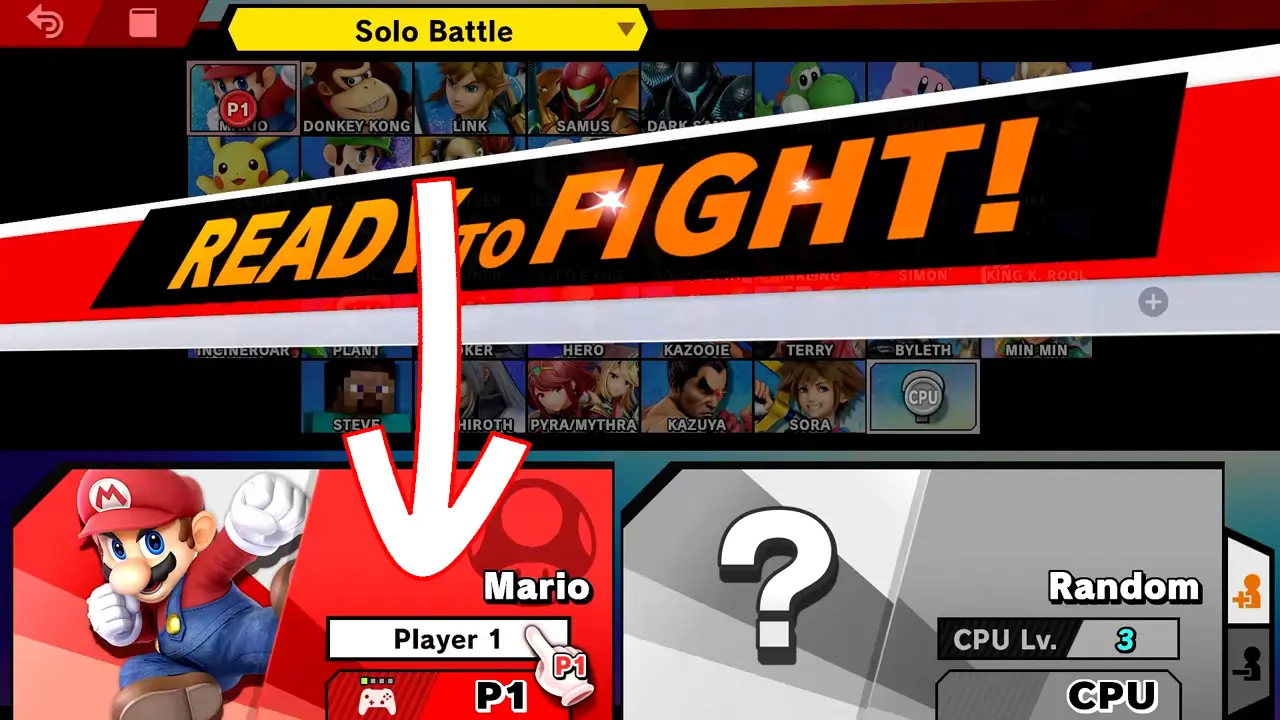
Choose a game mode to play and select your player name profile.
- Selecting a player name profile can only be done at the fighter select screen before the game mode begins.
Navigate to your character profile image with the (left) analog stick or directional buttons.
Press the confirm button on the Player 1 name banner. A list of player name profiles will appear.
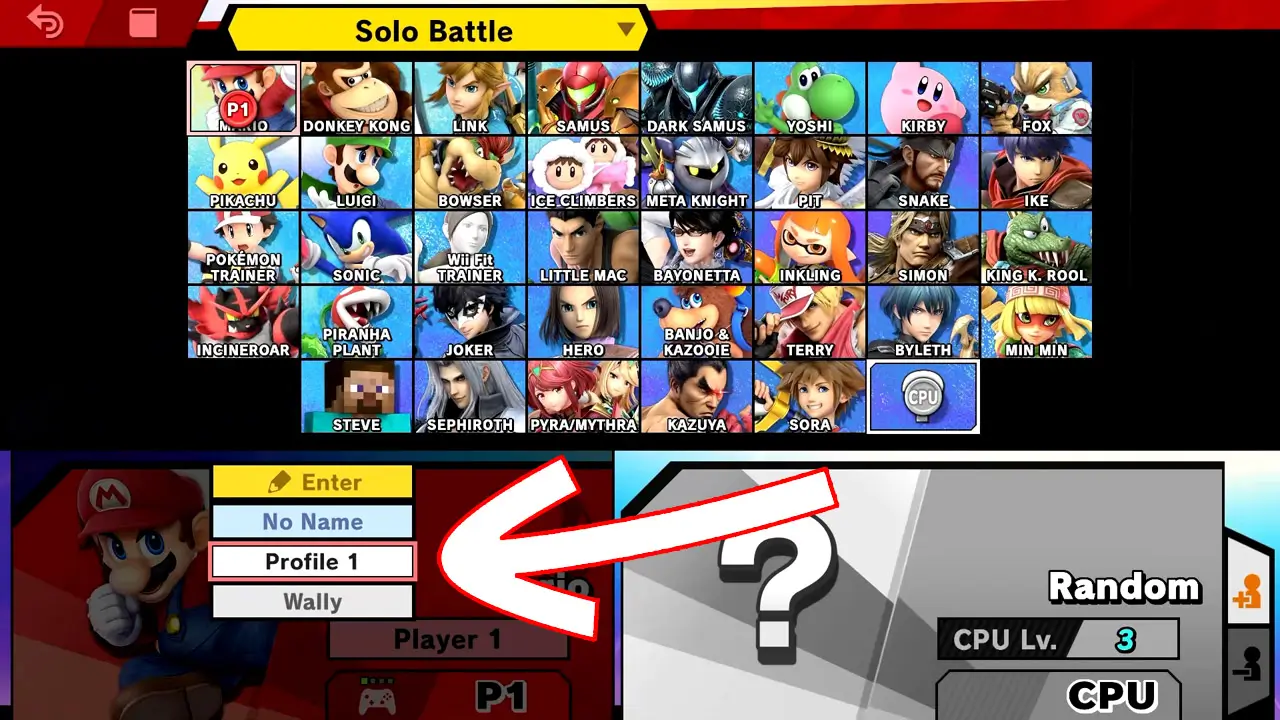
Select your desired player name profile with your directional method of choice and press the confirm button.
NOTE: You can also create a new player name profile at this moment by selecting Enter. Use the on-screen keypad to enter a name. This is a quick method useful for creating new profiles when playing with new players.
9) Enjoy Using Your New Player Name Profile
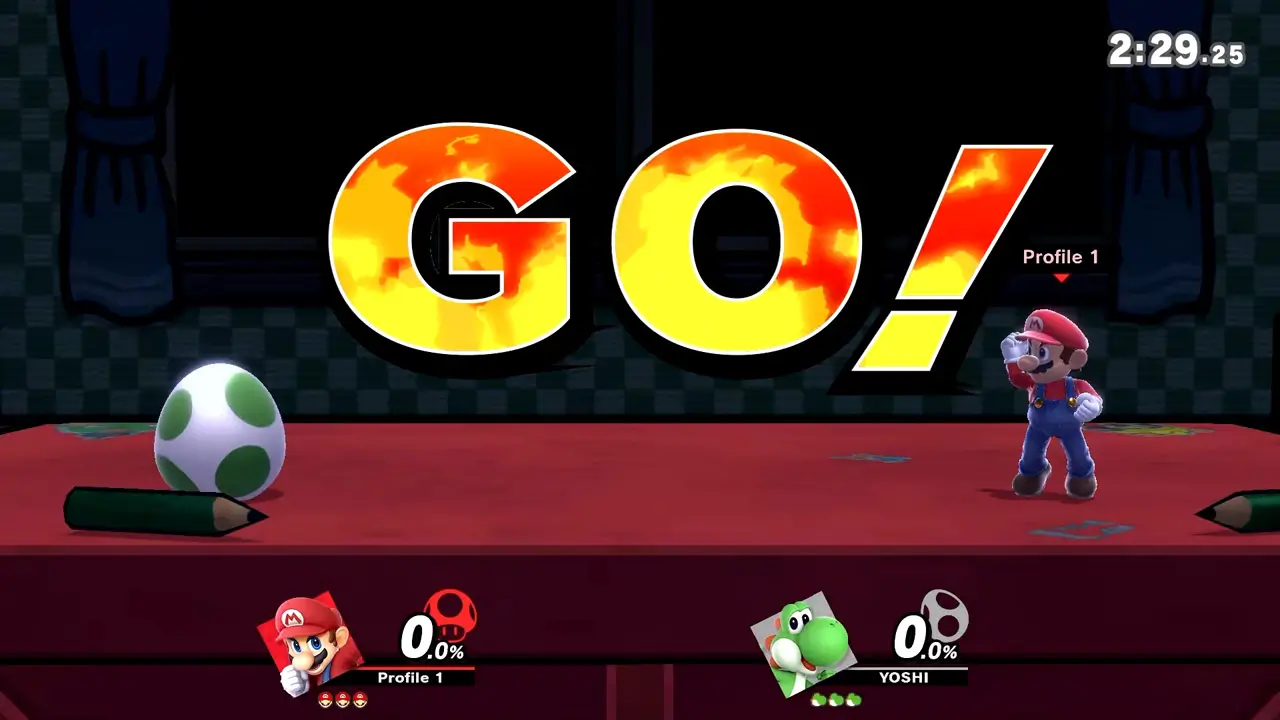
Enjoy using your new player name profile in Super Smash Bros. Ultimate.
Then, start accumulating battle data with your player name profile by playing your favorite game modes, from Classic Mode and World of Light to Versus Smash and Home-Run Contest and beyond!
Wally’s Game Experience
Wally, here!
I’ve created player profile names for each person in my family.
Additionally, I let friends and coworkers create their own profiles whenever they play.
This has made all my loved ones happier by providing them their own personalized nickname and controls whenever we have Super Smash Bros. Ultimate sessions.
Doing so has also helped us easily identify which player is who and where each player is located during chaotic matches.
How Many Player Name Profile Nicknames Can Be Made Using Player Name Entry?
Super Smash Bros. Ultimate allows 60 player name profile nicknames to be created per save file. Trying to create more profiles after the limit prompts an on-screen message: “unable to create more names. Delete a name“.
Therefore, players who have reached their player name profile limit will have to re-access their current profiles and get rid of any that aren’t needed in order to create more.
Wally’s Game Experience
Through thorough testing, I was able to create 60 player name profile nicknames in Super Smash Bros. Ultimate before the game prevented me from making more.
This should be more than enough profiles for the average player to use as well as those requiring profiles for small-to-mid sized tournaments.
Can Player Name Profiles Be Changed Or Altered After Being Made?
Super Smash Bros. Ultimate’s player name profiles cannot be changed after they’re created. Therefore, choose your nickname wisely since it will be the nickname you’ll remain with during your time playing the game.
Control settings, however, are the only property a player can change about their player name profile after it has been created.
Player name profiles cannot be changed once created
If you want a different or new nickname, you must create a new player name profile.
Keep in mind any battle data accrued with any other player name profile cannot be transferred to the new profile.
That’s because each player name profile accumulates its own non-transferable play data unique unto itself to provide individualized player statistics and records storing.
Can Two Player Name Profiles With The Same Nickname Be Created?
Super Smash Bros. Ultimate prevents players from creating two player name profiles that are the same. That’s because each player name profile is an individualized nickname that stores play data, statistic, and records that is unique.
Think of it as the game wanting every person to have a distinct name as to prevent confusion.
Creating two or more player name profiles with the same name is not allowed
The game will actually stop players from creating two player name profiles of the same name.
Therefore, each player name profile must be distinct as to not interfere with each other.
An on-screen message will appear with the message “you cannot create multiples of the same name” if one tries.
Helpful Super Smash Bros. Ultimate Tips You Should Know About
As a bonus, enjoy three of my personal Super Smash Bros. Ultimate tips-and-tricks that improved my play experience.
1) Unlock Fighters In Classic Mode
Unlock all fighters in Super Smash Bros. Ultimate by playing through Classic Mode numerous times with your new player name profile!
Why You Should Unlock Fighters In Classic Mode
Playing Classic Mode is a proven method of unlocking fighters in Super Smash Bros. Ultimate that only takes 10 to 15 minutes for each playthrough, and it’s an enjoyable game mode to play.
Simply select a character, play through 6-7 battles unique to that fighter, and then win a fight against a locked opponent to unlock that fighter (and accumulate battle data for your player name profile, while you’re at it).
Learn how to unlock fighters by playing Classic Mode in Super Smash Bros. Ultimate with my picture guide How To Efficiently Unlock All Fighters By Playing Super Smash Bros. Ultimate’s Classic Mode and then have fun smashing!
2) Change Volume And Sound Settings
Adjust the volume levels of Super Smash Bros. Ultimate’s background music, sound effects, and voices to suit your preferences!
Why You Should Adjust Sound Settings
Tweaking the volume settings of the game may be crucial for players with sensitive ears or hearing impairments.
Therefore, customizing the sound levels to suit your liking can enhance the gaming experience.
Learn how to change sound settings in Super Smash Bros. Ultimate with my picture guide How To Easily Change Sound Settings In Super Smash Bros. Ultimate then start smashing!
3) Make A Smash Tag Online Profile
Create and customize your own personal Super Smash Bros. Ultimate online profile (know as a “Smash Tag)” with over 500 picture icons and a dozen glorious colors.
Why You Should Make An Online Profile
Creating an online profile is like having your own virtual identity card while playing online. It’s the coolest way to express yourself and stand out from the crowd.
So select your favorite video game profile icon and color to express yourself in Super Smash Bros. Ultimate’s online game modes.
Learn how to make your own online profile in Super Smash Bros. Ultimate with my picture guide How To Easily Make An Online Profile In Super Smash Bros. Ultimate then have fun smashing online!
How To Get Super Smash Bros. Ultimate
Looking to play or gift Super Smash Bros. Ultimate now that you know a bit more about the game? I’m here to help!
Super Smash Bros. Ultimate is an exclusive game for Nintendo Switch, crafted by the talented team at Nintendo.
It offers a near-endless amount of entertainment for players of all ages, with a plethora of exciting features and game modes to keep players coming back for more.
Whether playing solo or with loved ones, this game amounts to hours of fun with countless unlockable surprises.
Really! I’ve played Super Smash Bros. Ultimate for nearly 300 hours, and I still have so much more to do and unlock.
Super Smash Bros. Ultimate is the perfect single and multiplayer game for all ages
I’ve had fun beating the game’s adventure mode and played countless matches against others online.
Furthermore, I’ve taken my Nintendo Switch to work and played Super Smash Bros. Ultimate with friends and coworkers for exciting in-person play sessions.
Playing Super Smash Bros. Ultimate has provided some of the most fun on the Nintendo Switch I have ever had.
And I really hope you, your family, friends, or gift recipient have just as much fun.
Please feel free to use my Amazon affiliate links to view Super Smash Bros. Ultimate availability on Amazon by clicking here or by using the links below.
Doing so helps me earn at no cost to you which supports the ongoing creation of awesome free game guides (just like this one).
Super Smash Bros. Ultimate Links
PHYSICAL: Super Smash Bros. Ultimate Nintendo Switch
DIGITAL: Super Smash Bros. Ultimate Nintendo Switch
DLC 1: Super Smash Bros. Ultimate Fighter Pass 1
DLC 2: Super Smash Bros. Ultimate Fighter Pass 2
LIMITED EDITION CONSOLE: Super Smash Bros. Ultimate + Nintendo Switch OLED Bundle
You can also visit Nintendo’s official Super Smash Bros. Ultimate’s website by clicking here.
I hope you enjoy Super Smash Bros. Ultimate for Nintendo Switch just as much as I have!
More Great Nintendo Tutorials To Enjoy!
I hope you enjoyed learning how to create player name fighter profiles by using the Name Entry option in Super Smash Bros. Ultimate with this helpful guide.
Bookmark TendoSource to never miss another Super Smash Bros. guide again.
Now, enjoy even more great Nintendo related articles on TendoSource.
Images credited. All others owned by Nintendo or respective owners. Screenshots taken by me.